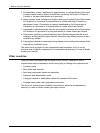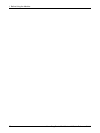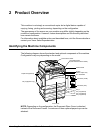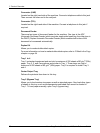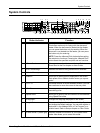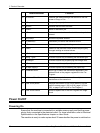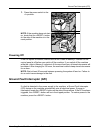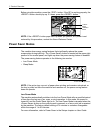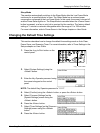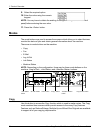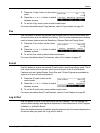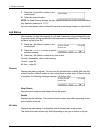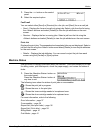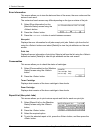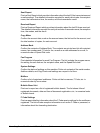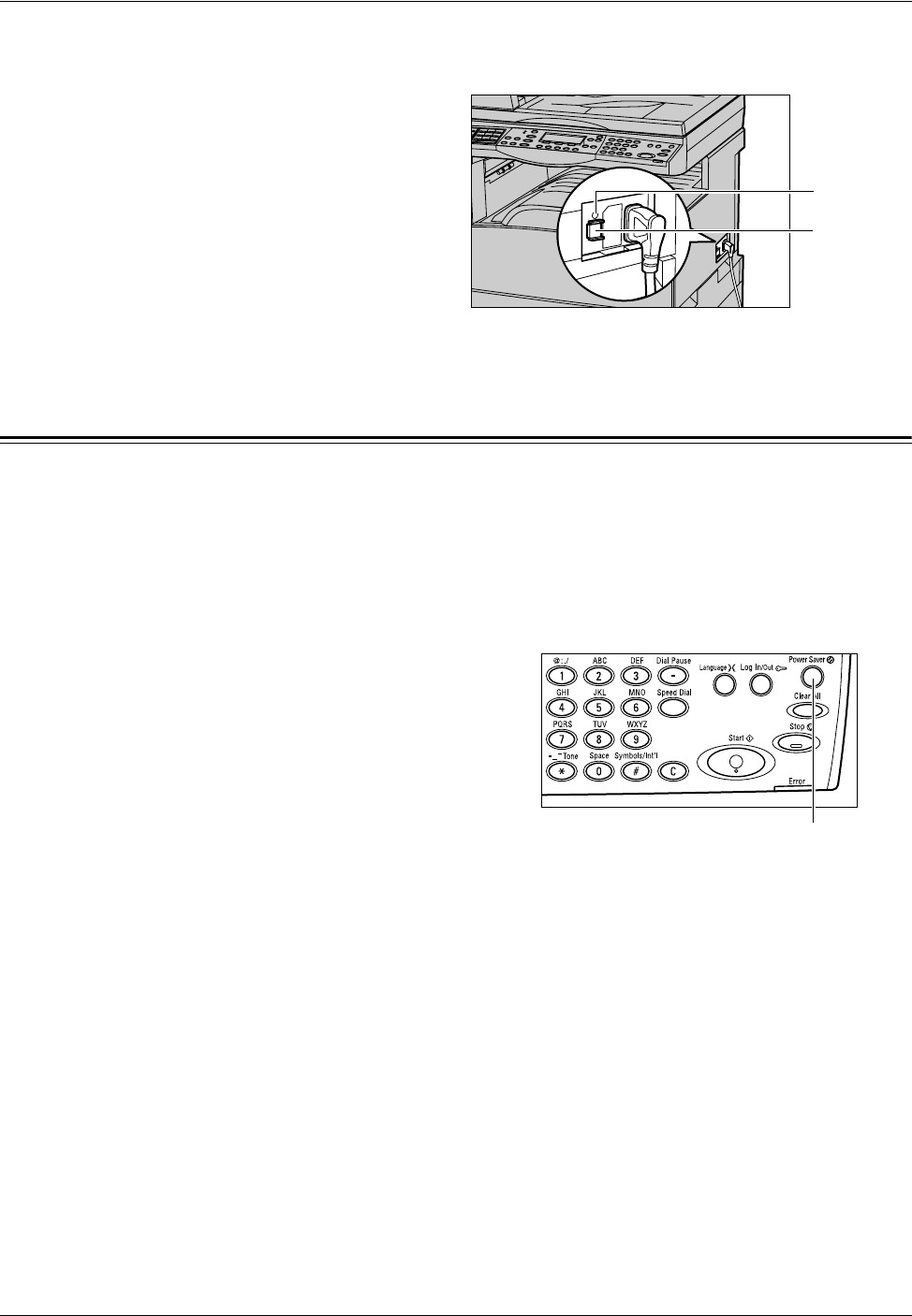
2 Product Overview
32 Xerox CopyCentre/WorkCentre 118 Quick Reference Guide
Before using the machine, press the <TEST> button. If the GFI is working properly, the
<RESET> button should pop up. If it does, press the <RESET> button.
NOTE: If the <RESET> button pops back up when you press it, or if power is not
restored by this procedure, contact the Xerox Welcome Center.
Power Saver Modes
The machine has energy saving features that significantly reduce the power
consumption during inactivity. The <Power Saver> button is located on the upper-right
position of the control panel, and lights up when the power saving feature is enabled.
The power saving feature operates in the following two modes.
•Low Power Mode
• Sleep Mode
NOTE: If the active tray runs out of paper when printing and remains untouched, or
the tray is pulled out from the machine and remains out, the power saving feature
does not operate.
Low Power Mode
The machine automatically switches into the Low Power Mode after a specified period
of time from the last copy, fax, scan, or print operation. In this mode, the screen is
turned off, and the Power Saver light is on. The Low Power Mode is canceled when the
<Power Saver> button on the control panel is pressed, or a fax or print job is received
by the machine. The factory default setting of 14 minutes is customer changeable
within the range of 1 to 60 minutes.
For more information, refer to Power Saver in the Setups chapter on User Guide.
<TEST>
button
<RESET>
button
<Power Saver> light/button