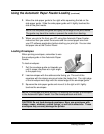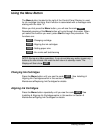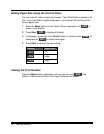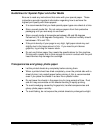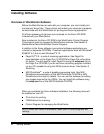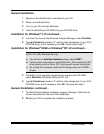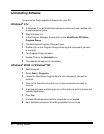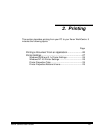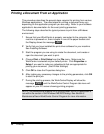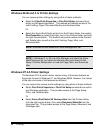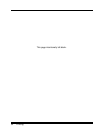Getting Started 23
General Installation
1
Make sure the WorkCentre is connected to your PC.
2
Power on the WorkCentre.
3
Turn on your PC and start Windows.
4
Insert the WorkCentre CD-ROM into your CD ROM drive.
Installation for Windows
®
3.1X continued…
5
From the File menu of the Windows Program Manager, select
File>Run
.
6
Type
d:\Xinstall.exe
(replace "d" with the letter designation of your PC’s
CD-ROM drive), and if necessary,click
OK
. Continue with step 7.
Installation for Windows
®
95/98 or Windows
®
NT 4.0 continued…
NOTE: For USB (Windows 98 only):
a) You will see an
Add New Hardware
dialog. Select
NEXT
.
b) Follow screen instructions to load USB driver. When asked for USB
driver source, point to Xerox CD. Continue with screen instructions.
c) Go to Step 5 to manually install the XK Series printer and TWAIN
drivers.
5
If AutoPlay is not enabled to automatically recognize the CD-ROM,
select
Start>Run
(Windows 95/98 and NT 4.0).
6
Type
d:\Xinstall.exe
(replace "d" with the letter designation of your PC’s
CD-ROM drive), and if necessary, click
OK
. Continue with step 7.
General Installation continued…
7
The WorkCentre software installation program will begin. Follow the on-
screen instructions for the rest of the installation.
8R
estart your PC to complete the installation process.