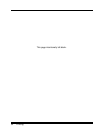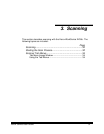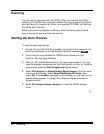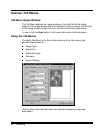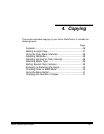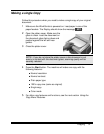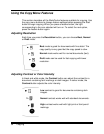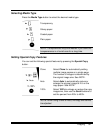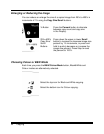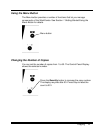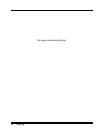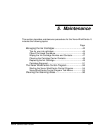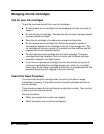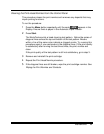38 Copying
Using the Copy Menu Features
This section describes all the WorkCentre features available for copying. Use
the copy menu buttons to change feature settings before pressing the Start
button to begin copying. When you press a feature button, the light
corresponding to the icon selected will turn on. To select the next option,
press the feature button again.
Adjusting Resolution
Each time you press the
Resolution
button, you can choose
Best
,
Normal
or
Draft
mode.
Best
mode is good for documents with fine detail. The
copy quality is very good but the copy speed is slow.
Normal
mode works well for normal documents (text).
Draft
mode can be used for fast copying with lower
resolution.
Adjusting Contrast or Color Intensity
In black and white mode, the
Contrast
button can adjust the contrast for a
document containing faint markings or dark images. In colour mode, the
Contrast
button adjusts the color intensity.
Low
contrast is good for documents containing dark
images.
Normal
contrast works well with standard documents.
High
contrast works well with light print or faint pencil
markings.