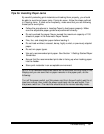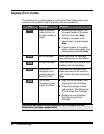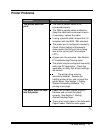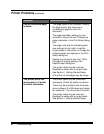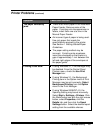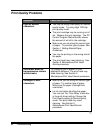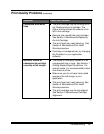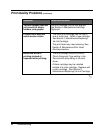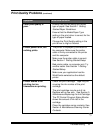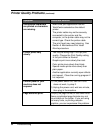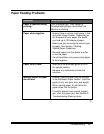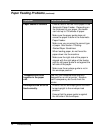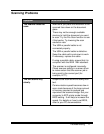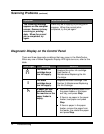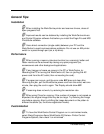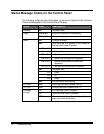Troubleshooting 67
Print Quality Problems
(continued)
Symptom Cause and Solution
Color print quality is
poor.
Ensure that you are using the correct
type of paper. See Section 1
Getting
Started/Paper Guidelines
.
Ensure that the Media/Paper Type
setting in the print driver is correct for the
type of paper loaded.
Change the Print Quality setting in the
print driver to High or Normal
Printer power is on, but
nothing prints.
The printer is improperly connected to
the computer. Make sure the printer
cable is firmly connected to the printer
and the computer.
Make sure the printer cable is correct.
See Section 1
Getting Started/Setup
.
Bad printer cable, or computer port. Try
another cable. See Section 1
Getting
Started/Setup
.
Make sure your application has the
WorkCentre selected as the default
printer.
Printer seems to be
printing, but no
characters are printing.
Check the print cartridge. Tape may be
covering the ink nozzles of the print
cartridge.
The print cartridge may be out of ink.
Replace with a new one. See Section 5
Maintenance/Replacing the Ink Cartridge
.
The PC Control Program Status Monitor
shows the amount of ink left in the
cartridge.
Clean the cartridge carrier contacts. See
Section 5
Maintenance/Cleaning Carrier
Contacts
.
ª