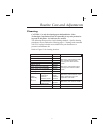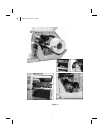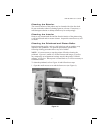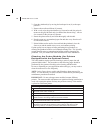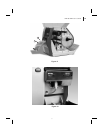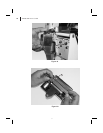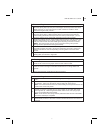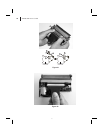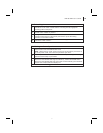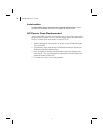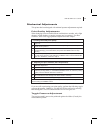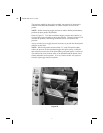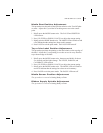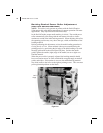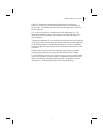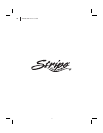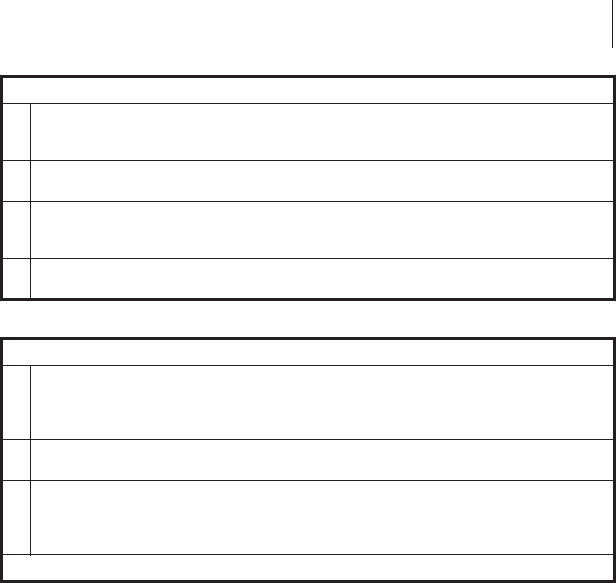
V. Reinstalling the cutter module.
1.
See Figure 19. Position the cutter module above the cutter mounting posts (a).
Press down on the cutter module until the mounting slots (b) engage the
mounting posts on the printer.
2.
See Figure 18. Tighten the mounting screw (b) in a clockwise direction to
hold the cutter module in position.
3.
See Figure 18. Position the cutter cable connector (a) so the flat side of the
connector faces away from the printer, then insert it up into the mating
connector on the cutter module.
4.
Replace the cutter catch tray onto the two mounting posts located on the
front of the cutter module.
VI. Testing the Cutter Operation.
1.
If necessary, reload ribbon and label stock into the printer, then close the
printer’s front cover and media access cover.
NOTE: When loading media, make sure the end of the label is positioned on
top of the platen roller, then close the printhead open lever.
2.
When the printer is turned on, the cutter module will cycle through one cutting
operation and be ready to print labels.
3.
OPTIONAL: Hold in the PAUSE button while turning on the printer’s AC power.
When the Power ON Self Test begins (all LEDs on), release the PAUSE button.
When the Power ON Self Test ends, the printer will automatically print test labels
that the cutter module will automatically cut.
End of the cutter cleaning procedure.
S400 & S600 User’s Guide 29
37