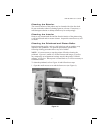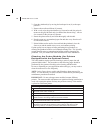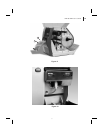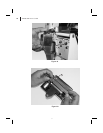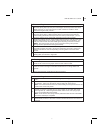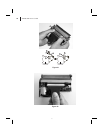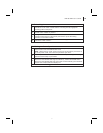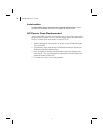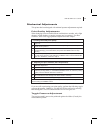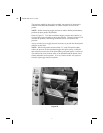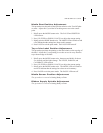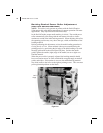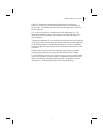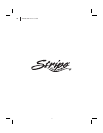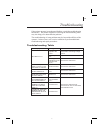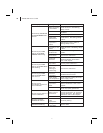Mechanical Adjustments
This printer has been designed with minimal operator adjustments required.
Print Quality Adjustments
When changing from one media/ribbon combination to another, only slight
changes in print darkness or toggle pressure may be required. For these
situations, refer to the toggle pressure adjustment in this chapter.
I. Checking the initial print quality.
1.
Open the media access cover and front cover on the printer (see
Figure 4).
2.
Load the recommended media and ribbon for your application and adjust the
media sensor position.
3.
Send a label format to the printer or activate the PAUSE key self test (see
Troubleshooting), print a few labels, and press the PAUSE button to stop
printing.
4.
Observe the print quality of the test labels. If it is satisfactory, exit the PAUSE
key self test by pressing and holding the CANCEL button until the DATA LED
goes off. Otherwise, continue to step II.
II. Adjusting the print darkness (burn temperature).
1.
Press the MODE button once (DARKEN and PAUSE LEDs turn on) to permit
darkness adjustment.
2.
Press the PAUSE button to begin printing test labels.
3.
While observing the print darkness, repeatedly press the UP (FEED) button to
make the printing darker, or the DOWN (CANCEL) button to make the printing
lighter, until the desired darkness is achieved.
4.
Briefly press the MODE button three times. The MODE LEDs will flash on and
off to indicate that the settings have been saved in memory.
5.
Press the PAUSE button to stop printing.
NOTE: To confirm the change, turn off the printer. Then, turn on the printer
while holding the CANCEL button.
If you are still experiencing poor print quality, perform the following toggle
pressure adjustment. Otherwise, exit the PAUSE key self test by pressing
and holding the CANCEL button until the DATA LED goes off.
Toggle Pressure Adjustment
The toggle assembly presses the printhead against the ribbon (if used), the
media, and the platen.
S400 & S600 User’s Guide 31
39