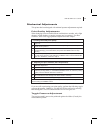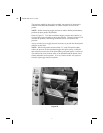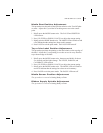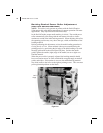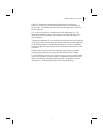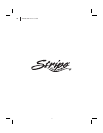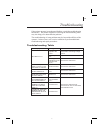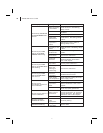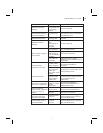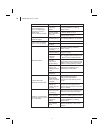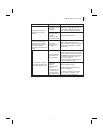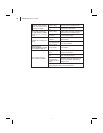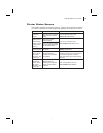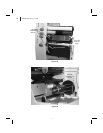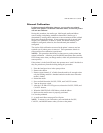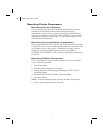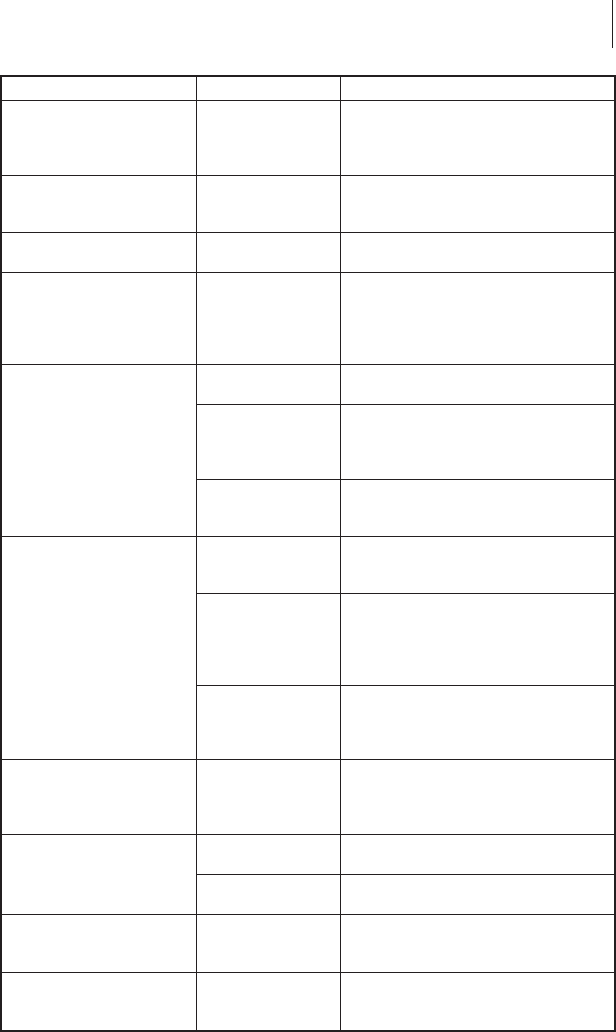
Symptom Diagnosis Action
DATA LED is single
flashing.
CANCEL button
was pressed and
a format was
deleted.
No action required.
PAUSE LED and DATA
LED alternately flashing,
but all other LEDs on.
Firmware error.
Call a service technician for
instructions on how to download
and install firmware.
DATA LED is flashing.
Printer is
receiving data.
Printing resumes when data is
received.
DATA LED is slow
flashing.
Printer sent a
“stop
transmitting” to
the host
computer.
No action required.
Dots missing in printed
area of label.
Dirty printhead.
Clean the printhead. See Routine
Care and Adjustments.
Printhead
element going
bad. Print quality
problems.
Call a service technician.
Print width set
incorrectly.
Default the printer. Refer to
“Resetting Factory Defaults” later in
this chapter.
Loss of printing
registration on labels.
For Peel-Off mode:
Possible media
sensor problem.
Adjust media sensor position and
call a service technician if
necessary.
Printer set for
non-continuous
media, but
continuous media
loaded.
Set printer for correct media. See
Getting Ready to Print.
Improperly
adjusted media
edge guides or
power roller.
Refer to Getting Ready to Print and
Routine Care and Adjustments for
proper positioning and
adjustments.
Excessive vertical drift in
top-of-form registration.
Incorrect media
loading or media
sensor
adjustments.
See “Loading the Media” or
“Adjusting the Media Sensor” in
Getting Ready to Print.
Light vertical lines
approximately .006 wide
running through all
labels.
Dirty head or
ribbon rollers.
See “Printhead Cleaning” in
Routine Care and Adjustments.
Defective printhead
elements.
Call a service technician.
Light printing or no
printing on the left or
right side of the label.
Printhead needs
balancing.
Adjust balance. See “Toggle
Pressure Adjustment” in Routine
Care and Adjustments.
Short printed lines at 45°
to label edge on left or
right side of label.
Too much
printhead
pressure.
Reduce the pressure. See “Toggle
Pressure Adjustment” in Routine
Care and Adjustments.
S400 & S600 User’s Guide 39
47