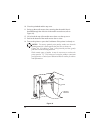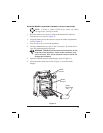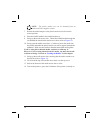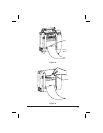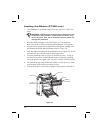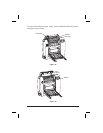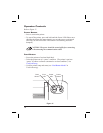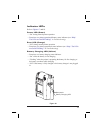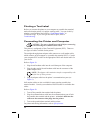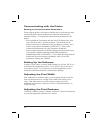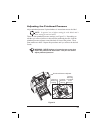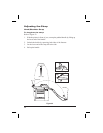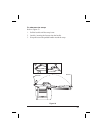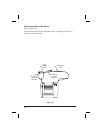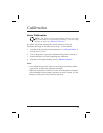Printing a Test Label
Before you connect the printer to your computer or portable data terminal,
make sure that the printer is in proper working order. You can do this by
printingaconfigurationlabel(referto“FeedButtonModes”in
Troubleshooting). If you can’t get this label to print, refer to
Troubleshooting.
Connecting the Printer and Computer
CAUTION: The power should be turned off before connecting
or disconnecting the communications cable.
This printer is configured as Data Terminal Equipment (DTE). There are
two types of cables available for the printer.
The straight through printer adapter cable connects to a null modem cable,
which connects to the computer or a portable data terminal (PDT). Consult
your computer/PDT reseller for the appropriate DB-9 null modem cable for
your device.
RefertoFigure19.
1. Plug the null modem cable into the serial data port of the computer.
2. Plug the other end of the null modem cable into the connector of the
printer adapter cable.
NOTE: The adapter cable maintains interface compatability with
the full line of Zebra printers.
3. Plug the adapter cable into the printer’s communications port (see
Figure1).
Null modem cables are also available for many popular portable data
terminal models. Consult your authorized Zebra reseller for available data
cables.
RefertoFigure20.
1. Turn off the portable data terminal and the printer.
2. Plug the communications cable into the communications port of both
the portable data terminal and the printer. A ferrite is built into the
cable near the connector that plugs into the printer.
3. Turn on the portable data terminal and the printer.
Forpinoutandcablinginformation,refertoSpecifications.
20