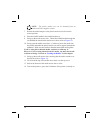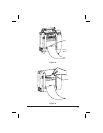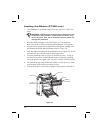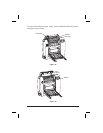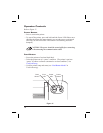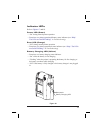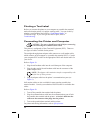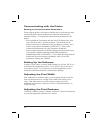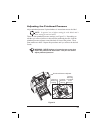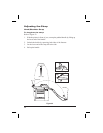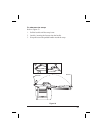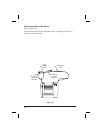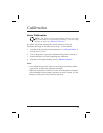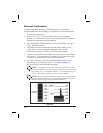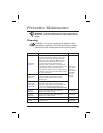Communicating with the Printer
Setting the Communication Parameters
When using the printer’s serial port to transfer data, you will need to make
sure that the printer and the computer have identical communication
parameter settings. To initialize the communication parameters for the
printer:
•
Press and hold the Feed button until the Error LED flashes once, then
twice, then three times. Release the button. The baud rate for the
printer will be reset to 9600 baud, 8 bits per character, no parity, and 1
stop bit using software handshaking (XON/XOFF). Then, set the
communication parameters on your computer to match this.
•
Some computer programs use different settings than the default modes
(for example, computers operating in MS-DOS use hardware
handshaking instead of XON/XOFF). To use different settings than the
defaults and save these settings permanently, refer to your label
preparation software user’s manual.
Setting Up the Software
In order to create labels, you must decide whether you will use ZPL II or a
commercial label preparation system. To use ZPL II, refer to the ZPL II
Programming Guide. If you choose to use a label preparation system,
follow the installation instructions included in the package.
Adjusting the Print Width
Print width must be calibrated when you are using the printer for the first
time and whenever there is a change in the width of the media you are
using. Print width can be set via the software (consult your label
preparationsoftwareuser’smanual)orreferto“FeedButtonModes”in
Troubleshooting.
Adjusting the Print Darkness
The relative darkness setting is software controlled. Follow the instructions
in your label preparation software user’s manual.
22