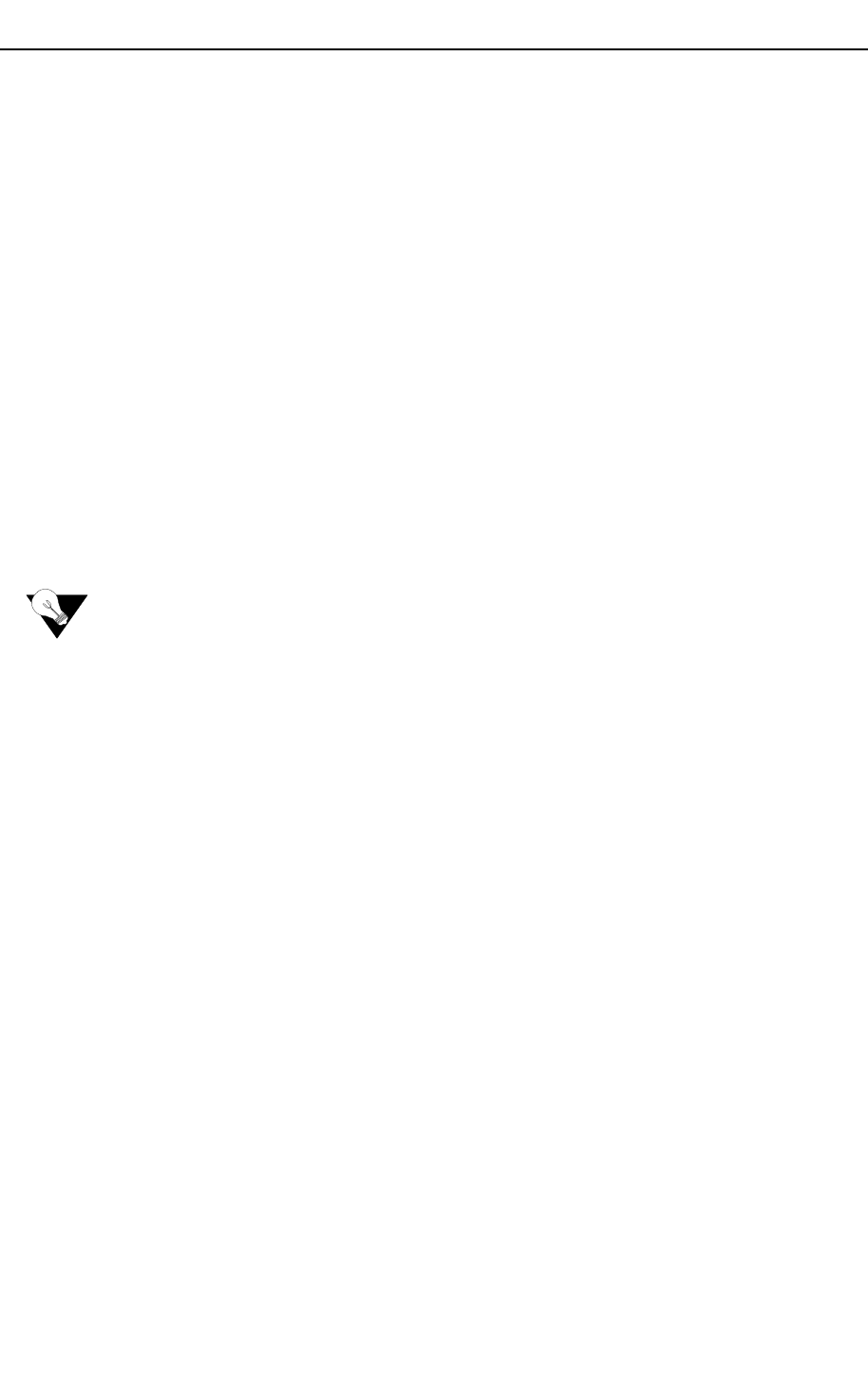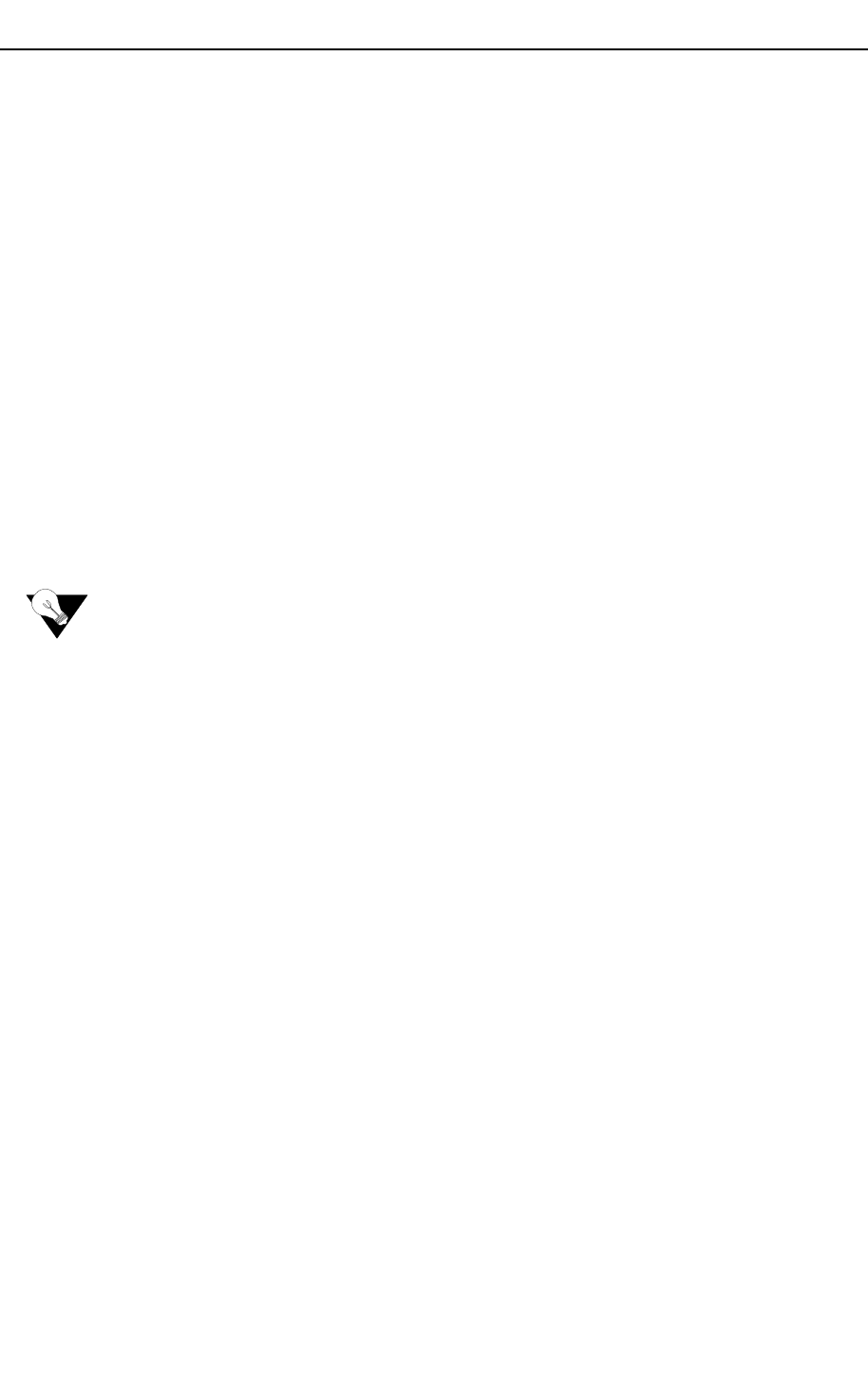
General Features 4-39
IMACS-200 General Features Software Download Procedures
4.8.3 Upgrade Preparation
Follow the steps listed below to perform an upgrade.
1. Connect the laptop to the TERM port on the Integrated Access System.
2. Press Enter, and log into the system.
3. Using the arrow keys, move the cursor to CPU and press Enter.
4. Verify and record the current host software version.
4.9 Software Download Procedures
4.9.1 XMODEM Protocol Binary Download
Note: Using XMODEM to upgrade the IMACS-200 will take approximately one and a half
hours. Where possible, tftp upgrades should be employed.
Follow the steps listed below to perform an XMODEM protocol bin download.
1. Set up a direct connection to the VT-100 craft port.
2. Locally connect the PC to the VT-100 craft port. Log into the system with Administer
System access.
3. Highlight CPU and press “P”.
4. The binary buffer area appears, and one of the buffers displays in an active state. The other
buffer may be empty or may have a file in it.
5. If both buffers have files in them, highlight the buffer that is not active. Press the Enter
key and four options appear at the bottom of the screen. Using the arrow keys, highlight
the erase parameter and press Enter. When the system finishes erasing the buffer it will
indicate an empty state.
6. Using the arrow keys, highlight the empty buffer area and press Enter. Four parameters
will appear on the screen. Using the arrow keys, select the dnload (download) parameter
and press Enter. Two parameters will appear at the bottom of the screen.
7. Using the arrow keys, select the XMODEM parameter and press Enter. The letter “C” will
begin duplicating across the screen. This is normal and does not indicate a problem.