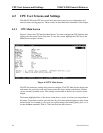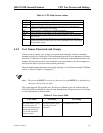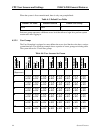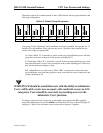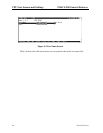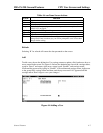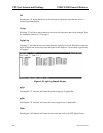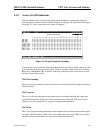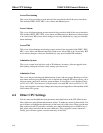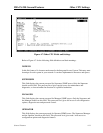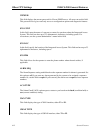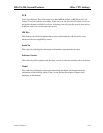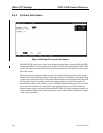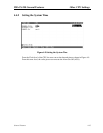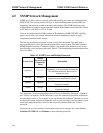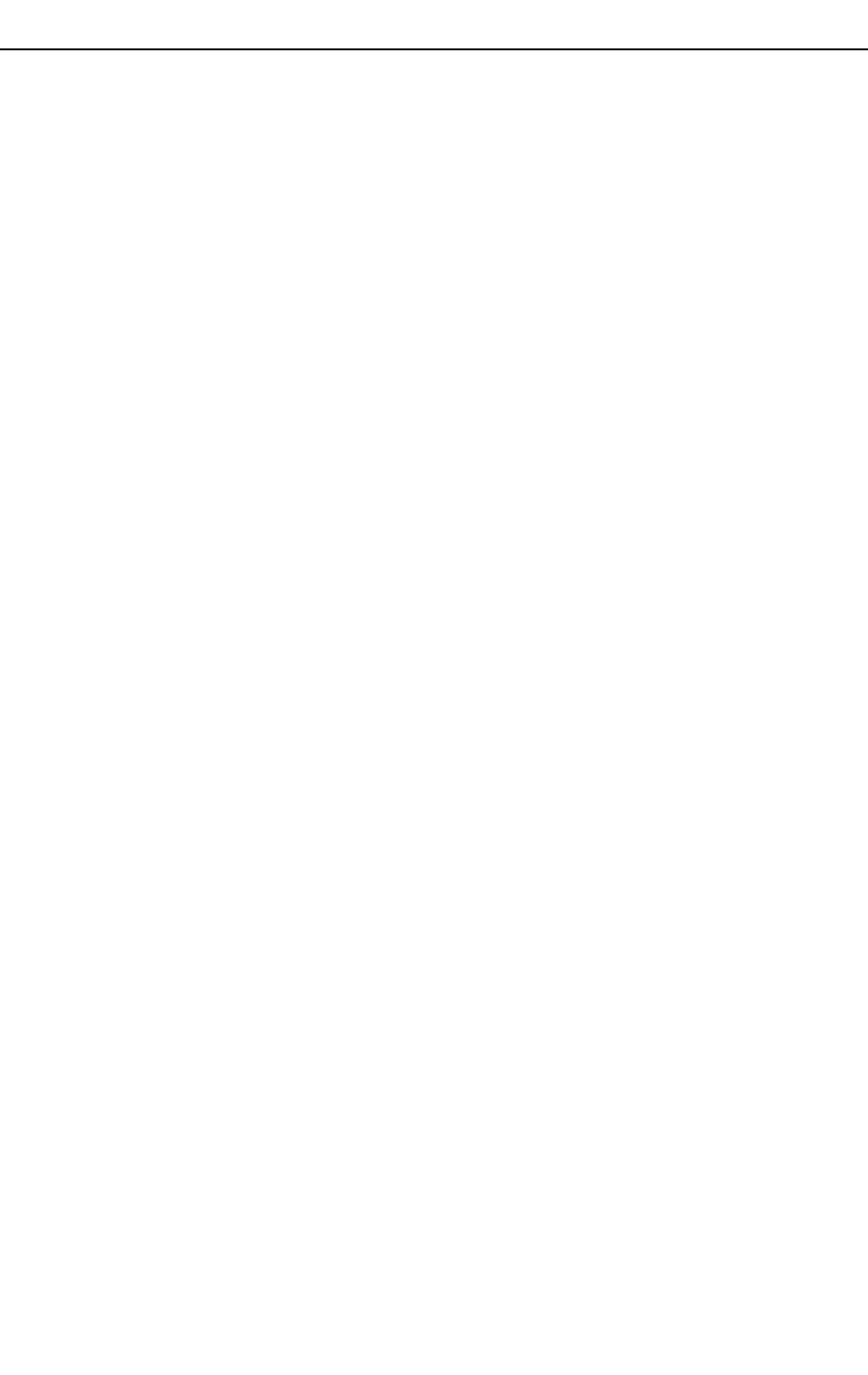
4-10 General Features
Model No.
Running Head
Other CPU Settings IMACS-200 General Features
Access Provisioning
This covers all provisioning screens and activities associated with all the access interfaces.
This includes OHSU, HSU, SRU, voice, alarm, and Ethernet posts
Access Alarms
This covers all alarm reporting screens and activities associated with all the access interfaces.
This includes OHSU, HSU, SRU, voice, alarm, and Ethernet posts. Read access allows alarms
to be viewed only. RW access allows changes to severity, thresholds etc. (any provisionable
alarm attributes)
Access PMs
This covers all performance monitoring screens and activities associated with OHSU, HSU,
SRU, voice, alarm, and Ethernet interfaces. Read access allows PMs to be viewed only. RW
access allows changes to intervals, thresholds etc. (any provisionable PM attributes)
Administer System
This covers system level activities such as IP addresses, inventory, software upgrade, data
base backup, setting the real time clock, setting sync sources etc.
Administer Users
This covers the provisioning and administration of users and user groups. Read access allows
user names and user group attributes to be viewed but not changed. RW access allows you to
edit user names, passwords, and user group attributes. It also allows you to disable all users
(ref. R-5.6.3.4 #5). You can never view passwords, even with RW access (ref R-5.6.3.1 #2).
Users, once logged in, can always change their own password regardless of the attribute of this
field in their user's group.
4.4 Other CPU Settings
You also must set the additional port parameters described below in the CPU Main Screen.
Most of these are user-defined alphanumeric entries. To make new entries in these fields, first
press <Enter> to highlight the current entry in the lower left of the screen. Then, type the new
data on the keyboard. If you make a mistake, press either the backspace or <Delete> key to
back up the cursor and erase the incorrect characters. Then, retype the correct characters.
Finally, press <Enter> again to store the new entry in the field.