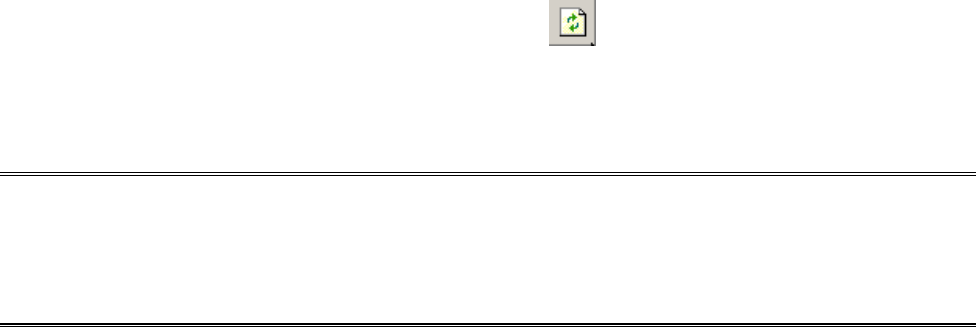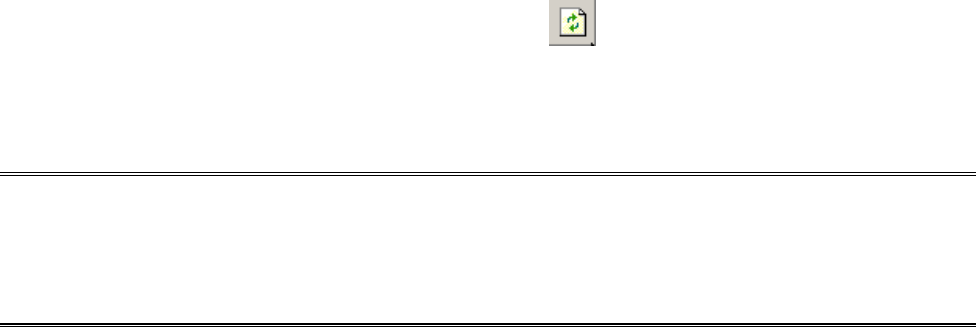
802.11n Wireless Print Server User Manual
28
Refresh
1. Click Reset button just like a picture < >.
2. Refresh searches the network for all attached print server(s).
Note: Configure the print speed in the Advanced label, must match the printer’s
speed which connect to the print server. Undependable configuration will cause
printer to abnormal printing. If there are printing problem for some dot matrix
printers, please try to set print speed to “slow”.
Multiple Print Queues Configuration (Novell Netware)
To configure the print server to service multiple print queues, please follow the
instructions listed below:
1. Log into your NetWare file server as a Supervisor (Admin.) or equivalent.
2. Run the PSAdmin from your Windows.
3. Select the print server and to be configured.
4. Click the Wizard icon in the tool bar.
5. Type in a Print server and a Print Queue Name (For more detailed
information about Wizard, please refer to the “Wizard” section in this
chapter).
6. Run the NetWare’s PCONSOLE and create additional print queues.
7. Select the Print server name you specify in Step 5.
8. Select the “Print server Configuration” option and select the ”Queue
Serviced by Printer” option (For NetWare 4.x’s PCONSOLE, please select
“Printers” option and select “Printer 0” instead).
9. Select the “Printer 0” and press the [Insert] key to add the print queues
you create in Step 6 into the list (For NetWare 4.x’s PCONSOLE, please
select “Print queues assigned” option instead).
10. Reset the print server by clicking the “Reset” icon from the PSAdmin. Done.