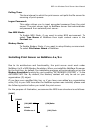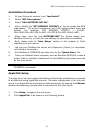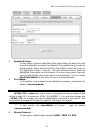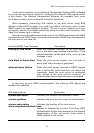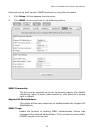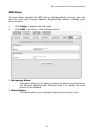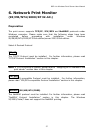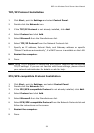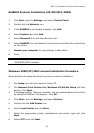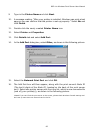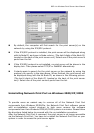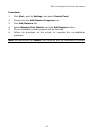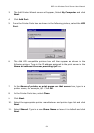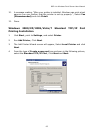802.11n Wireless Print Server User Manual
58
TCP/IP Protocol Installation
1. Click Start, point to Settings and select Control Panel.
2. Double click the Network icon.
3. If the TCP/IP Protocol is not already installed, click Add.
4. Select Protocol and click Add.
5. Select Microsoft from the Manufacturers list.
6. Select TCP/IP Protocol from the Network Protocols list.
7. Specify an IP address, Subnet Mask, and Gateway address or specific
“Obtain IP address automatically”, if a DHCP server is available on the LAN.
8. Restart the computer.
9. Done.
Note: Using TCP/IP protocol to access the print server requires well-configured
TCP/IP settings. If you are not familiar with these settings, please consult
your network administrator for details or ask for help.
IPX/SPX-compatible Protocol Installation
1. Click Start, point to Settings, and select Control Panel.
2. Double click the Network icon.
3. If the IPX/SPX-compatible Protocol is not already installed, click Add.
4. Select Protocol and click Add.
5. Select Microsoft from the Manufacturers list.
6. Select IPX/SPX-compatible Protocol from the Network Protocols list and
follow the instructions on the screen.
7. Restart the computer.
8. Done.