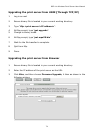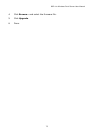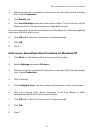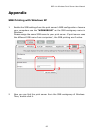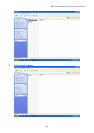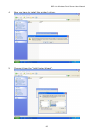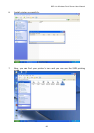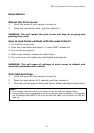802.11n Wireless Print Server User Manual
81
2. Type "arp -s <print server's IP> <print server's Node ID>" to specify a new
ARP entry.
3. Refer to Chapter 7 for the detailed instructions to complete the installation.
B. The print server's IP address is duplicated or is as same as another
computer's IP address on the network.
If this is the case, please consult your network administrator to obtain an unused
IP address for your print server.
C. The print server is on one segment and your Windows NT server is on
the other segment.
(This troubleshooting guide will also apply to a multiple-segmented network while
installing the print server)
For example, assuming the print server is on Segment A, NT server is on Segment
B, and there is a gateway computer between Segment A and Segment B. The
network might be a complete TCP/IP network, or a hybrid of TCP/IP and IPX/SPX
network.
If this is the case, you have to adopt the following steps, depending on which
platform the gateway computer is.
a. If the gateway computer is a NT/UNIX server:
You have to do the same "arp" command to specify an entry on the NT/UNIX
computer as a gateway in order for it to forward your subsequent "ping" or/and
"tftp" commands to the print server.
b. If the gateway computer is a Novell NetWare file server:
1. Due to the presence of this NetWare file server, the IPX/SPX protocol might
be used on your network. Therefore, we strongly suggest you run the
PSAdmin from any client computer and select "Manual Setup" to specify
the print server's IP address (For more detailed information about Manual
Setup, please refer to Chapter 3).
2. If the solution described above is not applicable, you have to follow the
instructions below to set up the print server's IP address.
For the purpose of explanation, we assume the NT server is on Segment A and its
IP address is 192.72.214.66 (subnet mask: 255.255.255.224), the print server is
going to be installed on Segment B, with IP address, for example,
192.72.214.100.