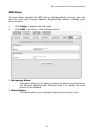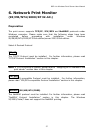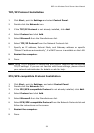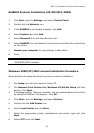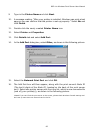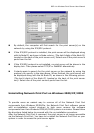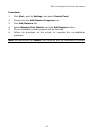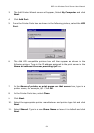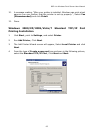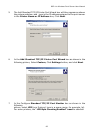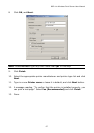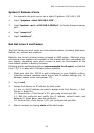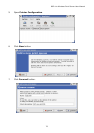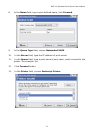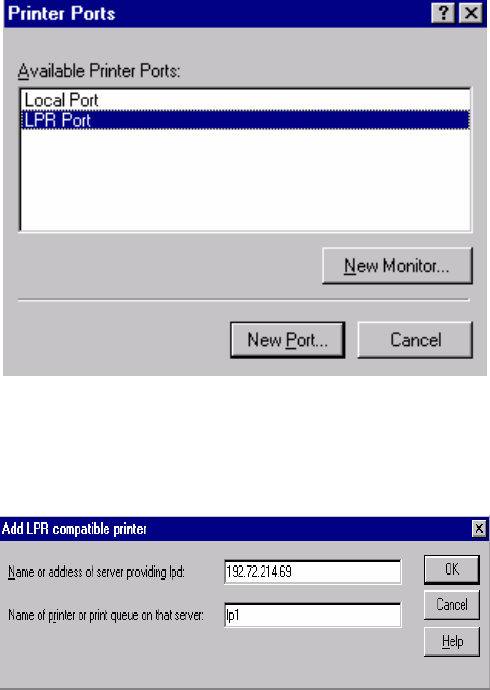
802.11n Wireless Print Server User Manual
64
3. The Add Printer Wizard screen will appear, Select My Computer and click
Next.
4. Click Add Port.
5. From the Printer Ports box as shown in the following picture, select the LPR
Port.
6. The Add LPR compatible printers box will then appear as shown in the
following picture. Type in the IP address assigned to the print server in the
Name or address of server providing lpd box.
7. In the Name of printer or print queue on that server box, type in a
printer name, for example, lp1. Click OK.
8. In the Printer Ports box, select Close.
9.
Click Next.
10. Select the appropriate printer manufacturer and printer type list and click
Next.
11. Select Shared. Type in a new Share Name or leave it in default and click
Next.