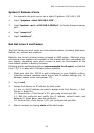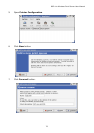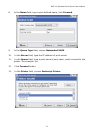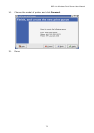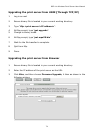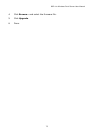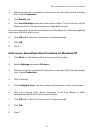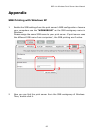802.11n Wireless Print Server User Manual
76
9. Troubleshooting
General Troubleshooting Overview
The most common problems, which cause the print server to perform improperly,
are covered in this chapter. If a problem still exists after reading this chapter,
please contact your dealer for technical support.
LED Light Indicators
The print server is equipped with LED lights to assist in diagnosing problems that
are the result of the network and/or the print server hardware itself.
Status (Orange)
When the print server unit is powered on, the Status LED will flash five times as
part of the unit’s Power On Self Test (POST). This indicates that the print server
hardware is properly configured.
Note: Make sure that the LED flashes five times (POST) upon connecting the
power. If the unit does not flash five times, contact your dealer for a
replacement or repair.
WLAN (Orange)
When the WLAN enabled, the WLAN LED will be on. When data transmitting, it
will be
blinking.
USB (Green)
Print server is being connected with USB printer.
Power Related Problems
The print server requires an external AC power adapter in order for it to function.
If you have a power problem, check to see whether the power cord or its
connectors are damaged. More importantly, check to see that the AC power
adapter included with the print server matches the AC voltage in your country or
area. Using an incorrect AC adapter will damage your print server.