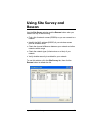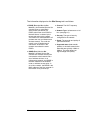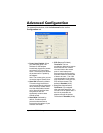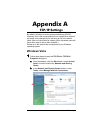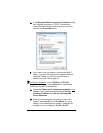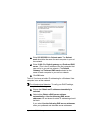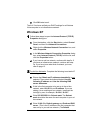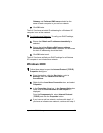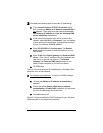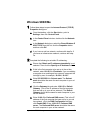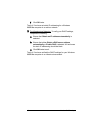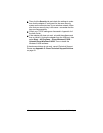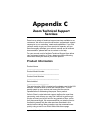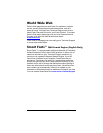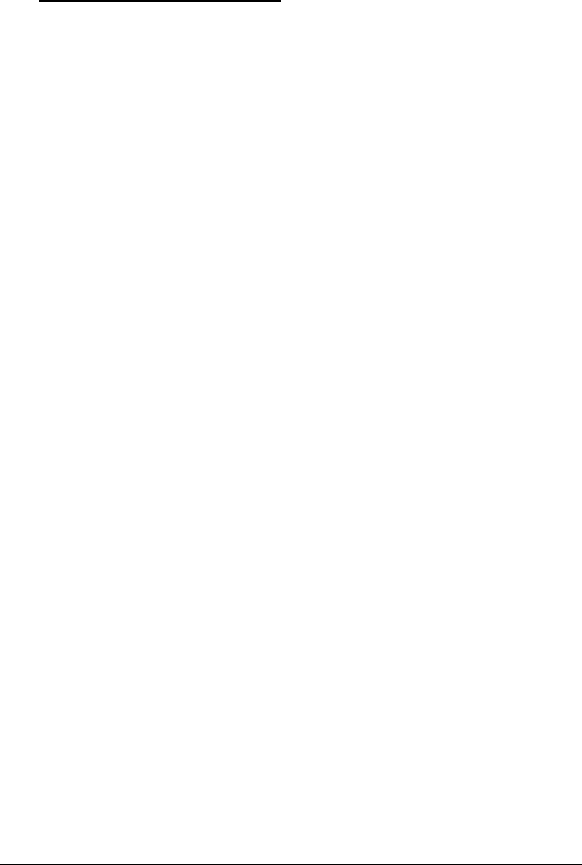
Appendix A: TCP/IP Settings 37
Gateway and Preferred DNS server should be the
same for each computer in your ad hoc network.
e Click OK twice.
That’s it! You have set static IP addressing for a Windows XP
computer in an ad hoc network.
3 For Infrastructure Networks: To verify your DHCP settings,
complete the following:
a Ensure that Obtain an IP address automatically is
selected.
b Ensure that either Obtain a DNS server address
automatically or Enable DNS is selected. All text boxes
for static IP addressing should be blank.
c Click OK twice to exit.
That’s it! You have verified your DHCP settings for a Windows
XP computer in an infrastructure network.
Windows 2000
1 Follow these steps to open the Internet Protocol (TCP/IP)
Properties dialog box.
a From the desktop, click the Start button, point to
Settings, then click Network and Dial-up
Connections.
b Right-click the Local Area Connection icon, and select
Properties.
c In the Properties dialog box, in the Connect Using box,
make sure the Zoom Wireless-G USB adapter is
displayed.
From the Components list, select Internet Protocol
(TCP/IP) and click the Properties button.
d If you have an ad hoc network, continue with step 2. If
you have an infrastructure network, continue with step 3.