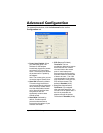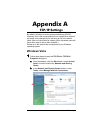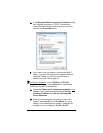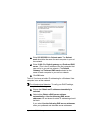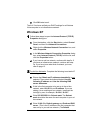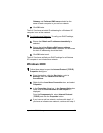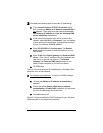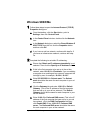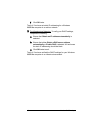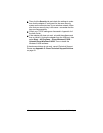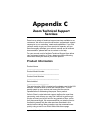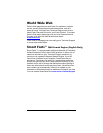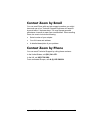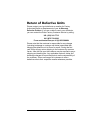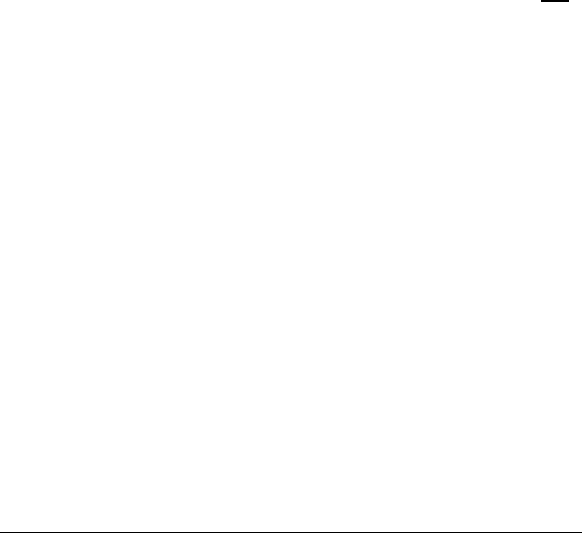
Appendix A: TCP/IP Settings 39
Windows 98SE/Me
1 Follow these steps to open the Internet Protocol (TCP/IP)
Properties dialog box:
a From the desktop, click the Start button, point to
Settings, then click Control Panel.
b In the Control Panel window, double-click the Network
icon.
c In the Network dialog box, select the Zoom Wireless-G
USB TCP/IP from the list, click the Properties button
and then click OK.
d If you have an ad hoc network, continue with step 2a. If
you have an infrastructure network, continue with step
3a.
2 Complete the following to set static IP addressing:
a Ensure that Obtain an IP address automatically is not
selected. Then click the Specify an IP Address button.
b If this is the first computer to be set up in the ad hoc
network, enter 10.0.0.5 for IP address. If you are adding
a computer to an existing ad hoc network, increment the
last digit by one, for example, 10.0.0.6, 10.0.0.7
c Enter 255.255.255.0 for Subnet mask. The Subnet
mask should be the same for each computer in your ad
hoc network.
d Click the Gateway tab and enter 10.0.0.5 for Default
Gateway. (This is the IP address of the first computer
that was set up in your ad hoc network.) The Default
Gateway should be the same for each computer in your
ad hoc network.
e Enter 10.0.0.5 for Preferred DNS server. (This is the IP
address of the first computer that was set up in your ad
hoc network.) Click the DNS Configuration tab then
click Enable DNS. Enter 10.0.0.5 for Preferred DNS
server. The Preferred DNS server should be the same
for each computer in your ad hoc network.