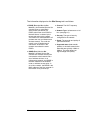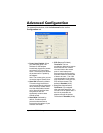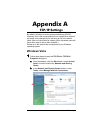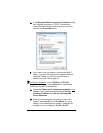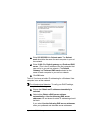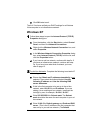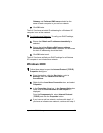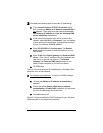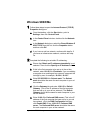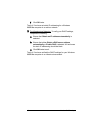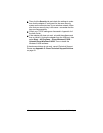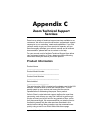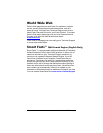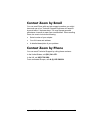38 Wireless-G USB Adapter
2 Complete the following steps to set static IP addressing:
a In the Internet Protocol (TCP/IP) Properties dialog
box, ensure that Obtain an IP address automatically is
not
selected. Then make sure the buttons labeled Use
the following IP address and Use the following DNS
server addresses are selected.
b If this is the first computer to be set up in the ad hoc
network, enter 10.0.0.5 for IP address. If you are adding
it to an existing ad hoc network, increment the last digit
by one, for example, 10.0.0.6, 10.0.0.7
c Enter 255.255.255.0 for Subnet mask. The Subnet
mask remains the same for each computer in your ad
hoc network.
d Enter 10.0.0.5 for Default gateway and Preferred DNS
server. (This is the IP address of the first computer that
was set up in your ad hoc network.) The Default
Gateway and Preferred DNS server should be the
same for each computer in your ad hoc network.
e Click OK twice.
That’s it! You have set static IP addressing for a Windows 2000
computer in an ad hoc network.
3 For Infrastructure Networks: To verify your DHCP settings,
complete the following:
a Ensure that Obtain an IP address automatically is
selected.
b Ensure that either Obtain a DNS server address
automatically or Enable DNS is selected. All text boxes
for static IP addressing should be blank.
c Click OK twice to exit.
That’s it! You have verified the DHCP settings for your Windows
2000 computer in an infrastructure network.