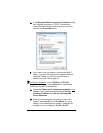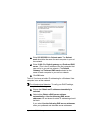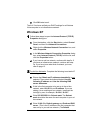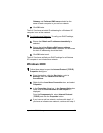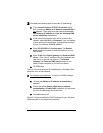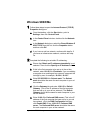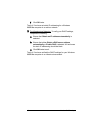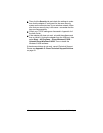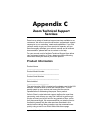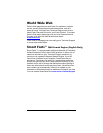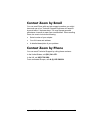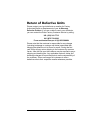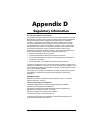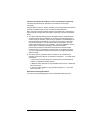Appendix B: Troubleshooting 41
Appendix B
Troubleshooting
If your Zoom Wireless-G USB adapter is not working properly, try
these suggestions.
• Make sure the adapter is securely connected to the
computer, either directly or through its USB extender cable.
• Perform a power cycle – take the following steps in the order
given:
1. Turn off the computer.
2. Turn off your wireless router, gateway or access point
and wait a few seconds.
3. Turn the router, gateway or access point back on.
4. Turn on the computer.
Windows Vista users: Try again to connect your wireless
adapter to a network using Windows Networking.
• If you are using the short USB cable, try changing the
orientation of the USB adapter.
• Turn the computer off, then on, and then check to see if the
adapter is working.
• Make sure that the adapter is not physically damaged.
• Try the adapter in another USB port.
• Unplug other USB devices from your computer one at a time
and see if that causes the adapter to work.
• If possible, try installing the adapter on another computer.
Windows XP, 2000, Me and 98
troubleshooting options
If the problem does not seem to be hardware-related, click the
Zoom icon on your desktop to run the Wireless-G USB software.
1 Check the Configuration tab to make sure that the SSID and
Network Type settings for the adapter are the same as these
settings for the other devices in your wireless network.