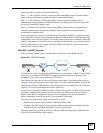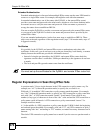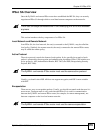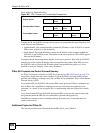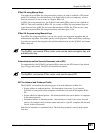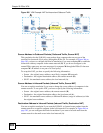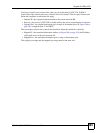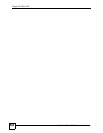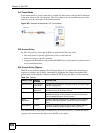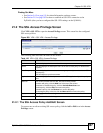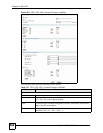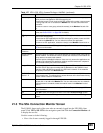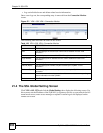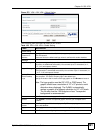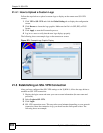ZyWALL USG 100/200 Series User’s Guide
385
CHAPTER 21
SSL VPN
21.1 Overview
Use SSL VPN to allow users to use a web browser for secure remote user login (the remote
users do not need a VPN router or VPN client software.
21.1.1 What You Can Do in the SSL VPN Screens
• Use the VPN > SSL VPN > Access Privilege screens (see Section 21.2 on page 387) to
configure SSL access policies.
• Use the VPN > SSL VPN > Connection Monitor screen (see Section 21.3 on page 389)
to list the users currently logged into the VPN SSL client portal. You can also log out
individual users and delete related session information.
• Use the Click VPN > SSL VPN > Global Setting screen (see Section 21.4 on page 390)
to set the IP address of the ZyWALL (or a gateway device) on your network for full tunnel
mode access, enter access messages or upload a custom logo to be displayed on the remote
user screen.
21.1.2 What You Need to Know About SSL VPN
There are two SSL VPN network access modes: reverse proxy and full tunnel.
Reverse Proxy Mode
In reverse proxy mode, the ZyWALL is a proxy that acts on behalf of the local network servers
(such as your web and mail servers). As the final destination, the ZyWALL appears to be the
server to remote users. This provides an added layer of protection for your internal servers.
With reverse proxy mode, remote users can easily access any web-based applications on the
local network by clicking on links or entering the provided URL. You do not have to install
additional client software on the remote user computers for access.
Figure 267 Network Access Mode: Reverse Proxy