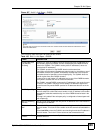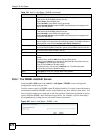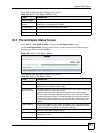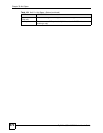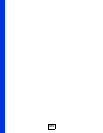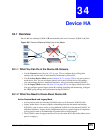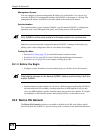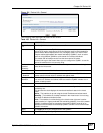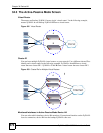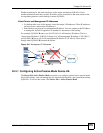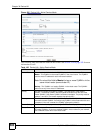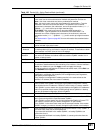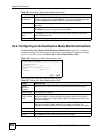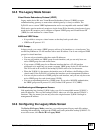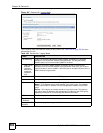Chapter 34 Device HA
ZyWALL USG 100/200 Series User’s Guide
577
Figure 431 Device HA > General
The following table describes the labels in this screen.
Table 185 Device HA > General
LABEL DESCRIPTION
Enable Device
HA
Turn the ZyWALL’s device HA feature on or off.
Device HA Mode This displays whether the ZyWALL is currently set to use active-passive mode
device HA or legacy mode device HA. Active-passive mode is recommended for
general device failover deployments. Only use legacy mode if you need a more
complex relationship between the master and backup ZyWALLs, such as active-
active or using different ZyWALLs as the master for individual interfaces.
The master and its backups must all use the same device HA mode.
Click the link to go to the screen where you can configure the ZyWALL to use the
device HA mode that it is not currently using.
Monitored
Interface
Summary
This table shows the status of the interfaces that you selected for monitoring in the
other device HA screens.
Interface These are the names of the interfaces that are part of device HA.
Virtual Router IP
/ Netmask
This is the interface’s IP address and subnet mask. Whichever ZyWALL is the
master uses this virtual router IP address and subnet mask.
Management IP /
Netmask
This field displays the interface’s management IP address and subnet mask. You
can use this IP address and subnet mask to access the ZyWALL whether it is in
master or backup mode.
Link Status This tells whether the monitored interface’s connection is down or up.
HA Status The text before the slash shows whether the device is configured as the master or
the backup role.
This text after the slash displays the monitored interface’s status in the virtual
router.
Active - This interface is up and using the virtual IP address and subnet mask.
Stand-By - This interface is a backup interface in the virtual router. It is not using
the virtual IP address and subnet mask.
Fault - This interface is not functioning in the virtual router right now. In active-
passive mode (or in legacy mode with link monitoring enabled), if one of the master
ZyWALL’s interfaces loses its connection, the master ZyWALL forces all of its
interfaces to the fault state so the backup ZyWALL can take over all of the master
ZyWALL’s functions.
Apply Click Apply to save your changes back to the ZyWALL.
Reset Click Reset to begin configuring this screen afresh.