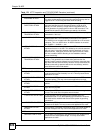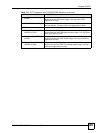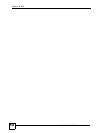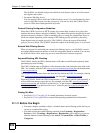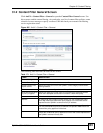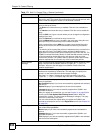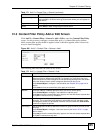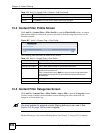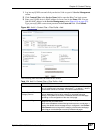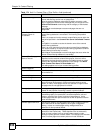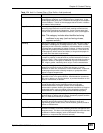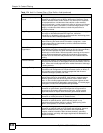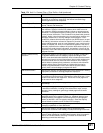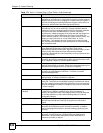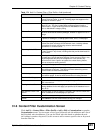Chapter 31 Content Filtering
ZyWALL USG 100/200 Series User’s Guide
536
31.4 Content Filter Profile Screen
Click Anti-X > Content Filter > Filter Profile to open the Filter Profile screen. A content
filter profile defines to which web services, web sites or web site categories access is to be
allowed or denied.
Figure 407 Anti-X > Content Filter > Filter Profile
The following table describes the labels in this screen.
31.5 Content Filter Categories Screen
Click Anti-X > Content Filter > Filter Profile > Add or Edit to open the Categories screen.
Use this screen to enable external database content filtering and select which web site
categories to block and/or log.
" You must register for external content filtering before you can use it. See
Section 8.2 on page 186 for how to register.
Do the following to view content filtering reports (see Chapter 32 on page 551 for details).
OK Click OK to save your changes back to the ZyWALL.
Cancel Click Cancel to exit this screen without saving your changes.
Table 172 Anti-X > Content Filter > General > Add (continued)
LABEL DESCRIPTION
Table 173 Anti-X > Content Filter > Filter Profile
LABEL DESCRIPTION
# This column lists the index numbers of the content filter profiles.
Filtering Profile Name This column lists the names of the content filter profiles.
Add Click the Add icon at the top of the column to create a new content filter
profile at the end of the list.
Click a content filter policy’s Add icon at the to create a new content filter
policy below the current line. All other entries below the new entry are
pushed down.
Apply Click Apply to save your changes back to the ZyWALL.
Reset Click Reset to begin configuring this screen afresh.