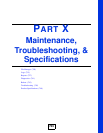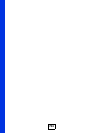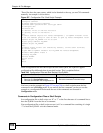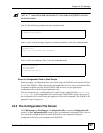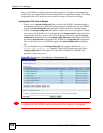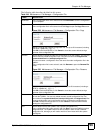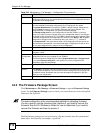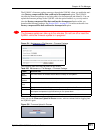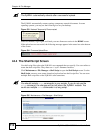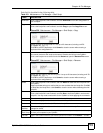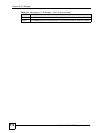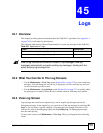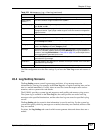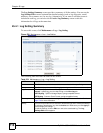Chapter 44 File Manager
ZyWALL USG 100/200 Series User’s Guide
711
The ZyWALL’s firmware package cannot go through the ZyWALL when you enable the anti-
virus Destroy compressed files that could not be decompressed option. The ZyWALL
classifies the firmware package as not being able to be decompressed and deletes it. You can
upload the firmware package to the ZyWALL with the option enabled, so you only need to
clear the Destroy compressed files that could not be decompressed option while you
download the firmware package. See Section 28.2.1 on page 473 for more on the anti-virus
Destroy compressed files that could not be decompressed option.
1 The firmware update can take up to five minutes. Do not turn off or reset the
ZyWALL while the firmware update is in progress!
Figure 531 Maintenance > File Manager > Firmware Package
The following table describes the labels in this screen.
After you see the Firmware Upload in Process screen, wait two minutes before logging into
the ZyWALL again.
Figure 532 Firmware Upload In Process
Table 250 Maintenance > File Manager > Firmware Package
LABEL DESCRIPTION
Boot
Module
This is the version of the boot module that is currently on the ZyWALL.
Current
Version
This is the firmware version and the date created.
Released
Date
This is the date that the version of the firmware was created.
File Path Type in the location of the file you want to upload in this field or click Browse ... to find it.
Browse... Click Browse... to find the .bin file you want to upload. Remember that you must
decompress compressed (.zip) files before you can upload them.
Upload Click Upload to begin the upload process. This process may take up to two minutes.