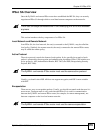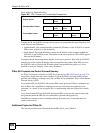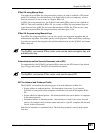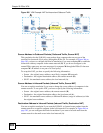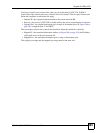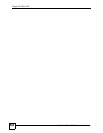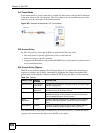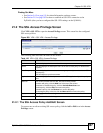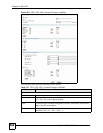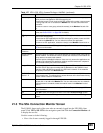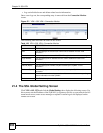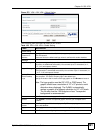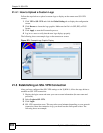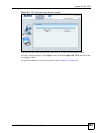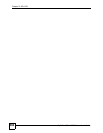Chapter 21 SSL VPN
ZyWALL USG 100/200 Series User’s Guide
387
Finding Out More
• See Section 5.4.5 on page 115 for related information on these screens.
• See Section 21.5 on page 392 for how to establish an SSL VPN connection to the
ZyWALL (after you have configured the SSL VPN settings on the ZyWALL).
21.2 The SSL Access Privilege Screen
Click VPN > SSL VPN to open the Access Privilege screen. This screen lists the configured
SSL access policies.
Figure 269 VPN > SSL VPN > Access Privilege
The following table describes the labels in this screen.
21.2.1 The SSL Access Policy Add/Edit Screen
To create a new or edit an existing SSL access policy, click the Add or Edit icon in the Access
Privilege screen.
Table 126 VPN > SSL VPN > Access Privilege
LABEL DESCRIPTION
# This field displays the index number of the entry.
Name This field displays the descriptive name of the SSL access policy for identification
purposes.
User/Group This field displays the user account or user group name(s) associated to an SSL
access policy.
This field displays up to three names.
Application This field displays the descriptive name of the SSL application object this policy
uses.
Add icon This column provides icons to add, edit, and remove policies.
To add a new policy, click the Add icon at the top of the column.
To activate or disable the policy, click the Activate/Deactivate icon.
To edit a policy, click the Edit icon next to the policy.
To delete a policy, click the Remove icon next to the policy.
To rearrange a policy in the list, click the Move to N icon next to the policy.
Apply Click Apply to save the settings.
Reset Click Reset to discard all changes.