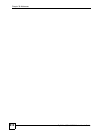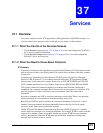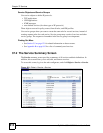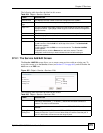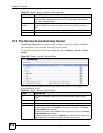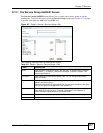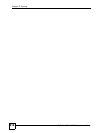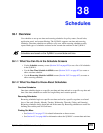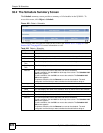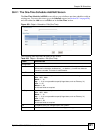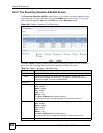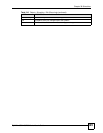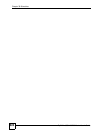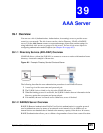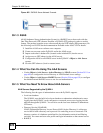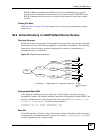Chapter 38 Schedules
ZyWALL USG 100/200 Series User’s Guide
620
38.2 The Schedule Summary Screen
The Schedule summary screen provides a summary of all schedules in the ZyWALL. To
access this screen, click Object > Schedule.
Figure 458 Object > Schedule
The following table describes the labels in this screen. See Section 38.2.1 on page 621 and
Section 38.2.2 on page 622 for more information as well.
Table 208 Object > Schedule
LABEL DESCRIPTION
One Time
# This field is a sequential value, and it is not associated with a specific schedule.
Name This field displays the name of the schedule, which is used to refer to the schedule.
Start Day /
Time
This field displays the date and time at which the schedule begins.
Stop Day /
Time
This field displays the date and time at which the schedule ends.
Add icon This column provides icons to add, edit, and remove schedules.
To add a schedule, click the Add icon at the top of the column. The Schedule Add/
Edit screen appears.
To edit a schedule, click the Edit icon next to the schedule. The Schedule Add/
Edit screen appears.
To delete a schedule, click the Remove icon next to the schedule. The web
configurator confirms that you want to delete the schedule before doing so.
Recurring
# This field is a sequential value, and it is not associated with a specific schedule.
Name This field displays the name of the schedule, which is used to refer to the schedule.
Start Time This field displays the time at which the schedule begins.
Stop Time This field displays the time at which the schedule ends.
Add icon This column provides icons to add, edit, and remove schedules.
To add a schedule, click the Add icon at the top of the column. The Schedule Add/
Edit screen appears.
To edit a schedule, click the Edit icon next to the schedule. The Schedule Add/
Edit screen appears.
To delete a schedule, click the Remove icon next to the schedule. The web
configurator confirms that you want to delete the schedule before doing so.