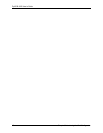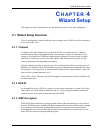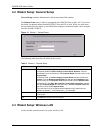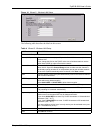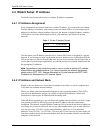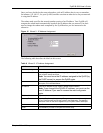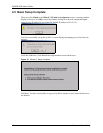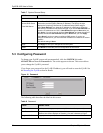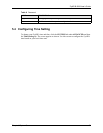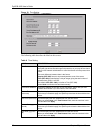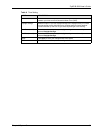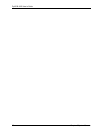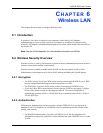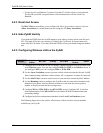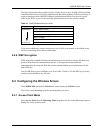ZyAIR B-3000 User’s Guide
51 Chapter 5 System Screens
5.3 Configuring Password
To change your ZyAIR’s password (recommended), click the SYSTEM link under
ADVANCED and then the Password tab. The screen appears as shown. This screen allows
you to change the ZyAIR’s password.
If you forget your password (or the ZyAIR IP address), you will need to reset the ZyAIR. See
the Resetting the ZyAIR section for details
Figure 18 Password.
The following table describes the labels in this screen.
System DNS Servers
First DNS Server
Second DNS Server
Third DNS Server
Select From DHCP if your DHCP server dynamically assigns DNS server
information (and the ZyAIR's Ethernet IP address). The field to the right
displays the (read-only) DNS server IP address that the DHCP assigns.
Select User-Defined if you have the IP address of a DNS server. Enter the
DNS server's IP address in the field to the right. If you chose User-Defined, but
leave the IP address set to 0.0.0.0, User-Defined changes to None after you
click Apply. If you set a second choice to User-Defined, and enter the same IP
address, the second User-Defined changes to None after you click Apply.
Select None if you do not want to configure DNS servers. If you do not
configure a DNS server, you must know the IP address of a machine in order to
access it.
The default setting is None.
Apply Click Apply to save your changes back to the ZyAIR.
Reset Click Reset to reload the previous configuration for this screen.
Table 7 System General Setup
LABEL DESCRIPTION
Table 8 Password
LABEL DESCRIPTIONS
Old Password Type in your existing system password (1234 is the default password).
New Password Type your new system password (up to 31 characters). Note that as you type a
password, the screen displays an asterisk (*) for each character you type.
Retype to Confirm Retype your new system password for confirmation.