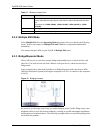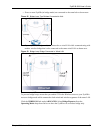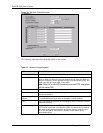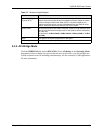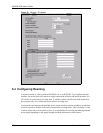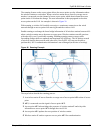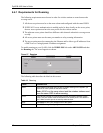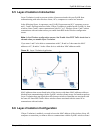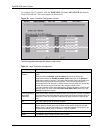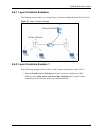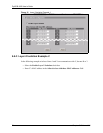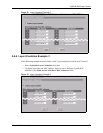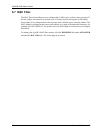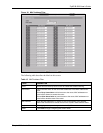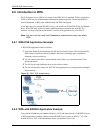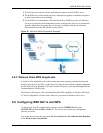ZyAIR B-3000 User’s Guide
69 Chapter 6 Wireless LAN
To configure layer-2 isolation, click the WIRELESS link under ADVANCED and then the
Layer-2 Isolation tab. The screen appears as shown next.
Figure 29 Layer-2 Isolation Configuration Screen
Table 14 Layer-2 Isolation Configuration
LABEL DESCRIPTION
Enable Layer-2
Isolation
Select the Enable Layer-2 Isolation check box to enable layer-2 isolation on the
ZyAIR.
When you select the Enable Layer-2 Isolation check box and save this
configuration screen, the Enable Intra-BSS Traffic check box in the Wireless
configuration screen is cleared. This means that wireless clients connected to the
ZyAIR cannot communicate with one another. This would be appropriate in a
hotspot application, for example, in a hotel where wireless clients can access the
Internet, but cannot communicate with other wireless clients or AP’s.
If you want wireless clients associated with the ZyAIR to be able to communicate
with each other, you must select the Enable Intra-BSS Traffic check box in the
Wireless configuration screen.
Allow devices with
these MAC
addresses
These are the MAC address of a wireless client, AP, computer or router. A wireless
client associated with the ZyAIR can communicate with another wireless client, AP,
computer or router only if the MAC addresses of those devices are listed in this
table.
Set This is the index number of the MAC address.
MAC Address Type the MAC addresses of the wireless client, AP, computer or router that you
want to allow the ZyAIR associated wireless clients to have access to in these
address fields. Type the MAC address in a valid MAC address format, that is, six
hexadecimal character pairs, for example, 12:34:56:78:9a:bc.
Apply Click Apply to save your changes back to the ZyAIR.
Reset Click Reset to begin configuring this screen afresh.
The following table describes the labels in this screen.