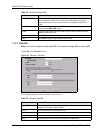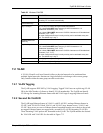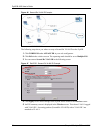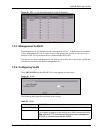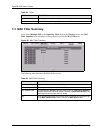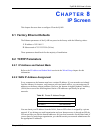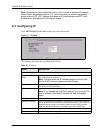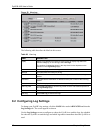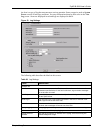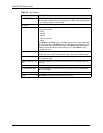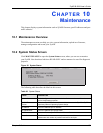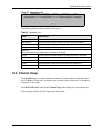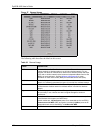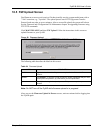ZyAIR B-3000 User’s Guide
97 Chapter 9 Log Screens
Figure 52 View Log
The following table describes the labels in this screen.
Table 28 View Log
LABEL DESCRIPTION
Display Select a log category from the drop down list box to display logs within the
selected category. To view all logs, select All Logs.
The number of categories shown in the drop down list box depends on the
selection in the Log Settings page.
Time This field displays the time the log was recorded.
Message This field states the reason for the log.
Source This field lists the source IP address and the port number of the incoming
packet.
Destination This field lists the destination IP address and the port number of the incoming
packet.
Notes This field displays additional information about the log entry.
Email Log Now Click Email Log Now to send the log screen to the e-mail address specified in
the Log Settings page.
Refresh Click Refresh to renew the log screen.
Clear Log Click Clear Log to clear all the logs.
9.2 Configuring Log Settings
To change your ZyAIR’s log settings, click the LOGS links under ADVANCED and then the
Log Settings tab. The screen appears as shown.
Use the Log Settings screen to configure to where the ZyAIR is to send the logs; the schedule
for when the ZyAIR is to send the logs and which logs and/or immediate alerts the ZyAIR is to
send.