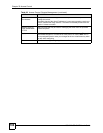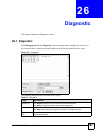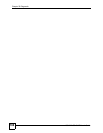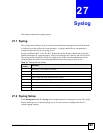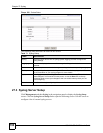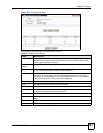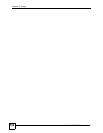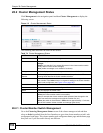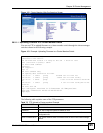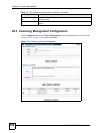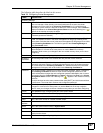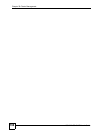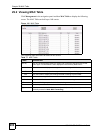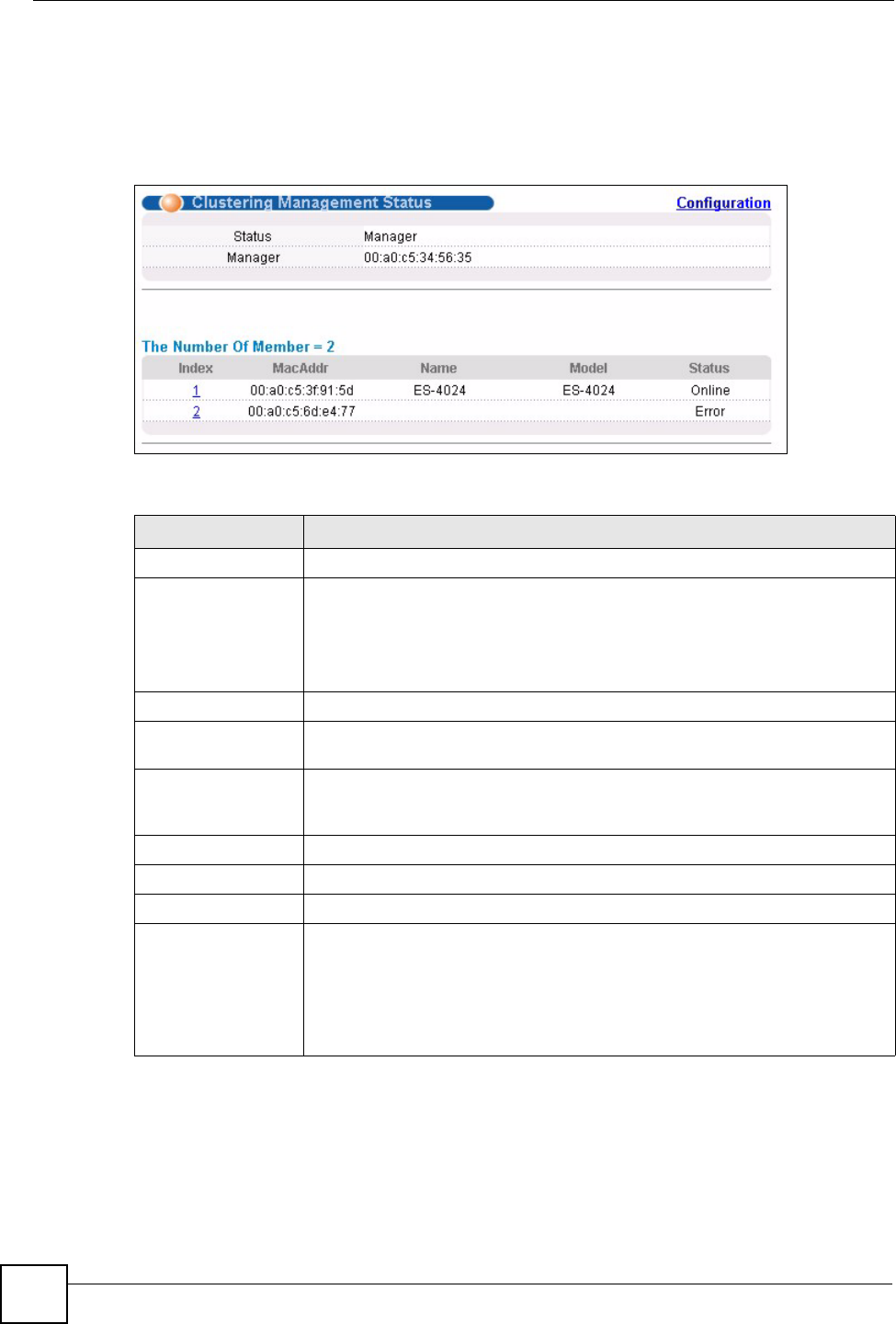
Chapter 28 Cluster Management
GS-3012/GS-3012F User’s Guide
194
28.2 Cluster Management Status
Click Management in the navigation panel and then Cluster Management to display the
following screen.
Figure 111 Cluster Management Status
The following table describes the labels in this screen.
28.2.1 Cluster Member Switch Management
Go to the Clustering Management Status screen of the cluster manager switch and then
select an Index hyperlink from the list of members to go to that cluster member switch's web
configurator home page. This cluster member web configurator home page and the home page
that you'd see if you accessed it directly are different.
Table 74 Cluster Management Status
LABEL DESCRIPTION
A cluster can only have one manager.
Status This field displays the role of this switch within the cluster.
Manager
Member (you see this if you access this screen in the cluster member switch
directly and not via the cluster manager)
None (neither a manager nor a member of a cluster)
Manager This field displays the cluster manager switch’s hardware MAC Address.
The Number of
Member
This field displays the number of switches that make up this cluster. The
following fields describe the cluster member switches.
Index You can manage cluster member switches via the cluster manager switch.
Each number in the Index column is a hyperlink leading to the cluster member
switch’s web configurator (see Figure 112 on page 195).
MacAddr This is the cluster member switch’s hardware MAC Address.
Name This is the cluster member switch’s System Name.
Model This field displays the model name.
Status This field displays:
Online (the cluster member switch is accessible)
Error (for example the cluster member switch password was changed or the
switch was set as the manager and so left the member list, etc.)
Offline (the switch is disconnected - Offline shows approximately 1.5 minutes
after the link between cluster member and manager goes down).