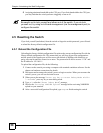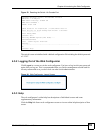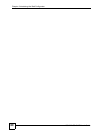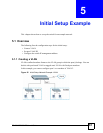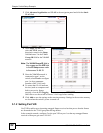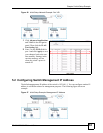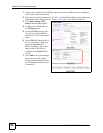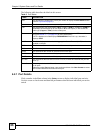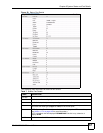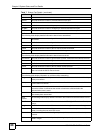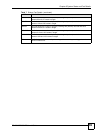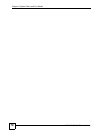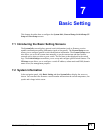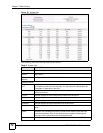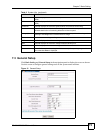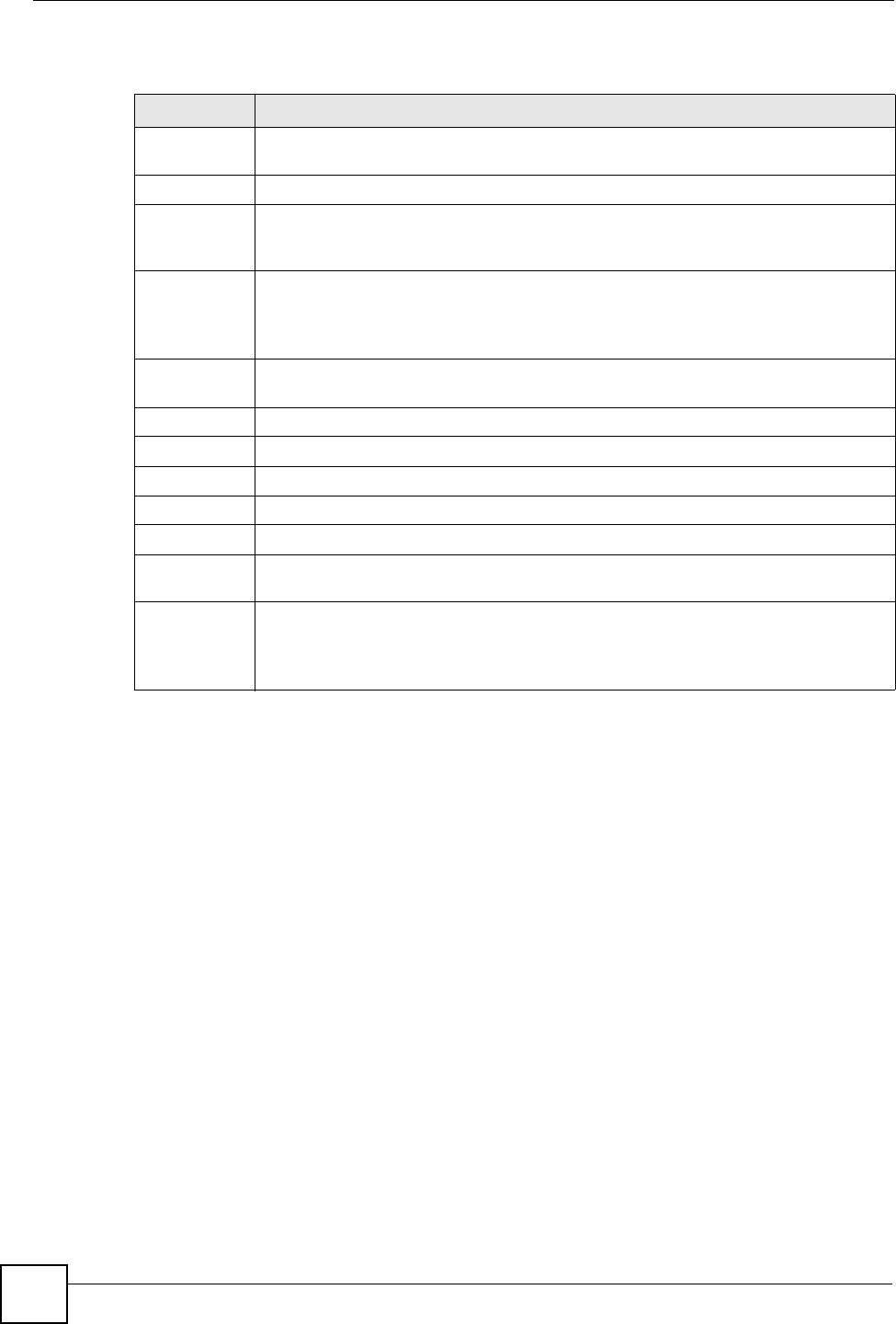
Chapter 6 System Status and Port Details
GS-3012/GS-3012F User’s Guide
66
The following table describes the labels in this screen.
6.2.1 Port Details
Click a number in the Port column in the Status screen to display individual port statistics.
Use this screen to check status and detailed performance data about an individual port on the
switch.
Table 6 Port Status
LABEL DESCRIPTION
Port This identifies the Gigabit port. Click a port number to display the Port Details screen
(refer to Figure 29 on page 67).
Name This field displays the port name you configured in the Port Setup screen.
Link This field displays the speed (either 10M for 10Mbps, 100M for 100Mbps or 1000M for
1000Mbps) and the duplex (F for full duplex or H for half duplex). It also shows the
cable type (Copper or Fiber) for the combo ports.
State If STP (Spanning Tree Protocol) is enabled, this field displays the STP state of the
port (see Section 11.1.3 on page 105 for more information).
If STP is disabled, this field displays FORWARDING if the link is up, otherwise, it
displays STOP.
LACP This fields displays whether the Link Aggregation Control Protocol (LACP) has been
enabled on the port.
TxPkts This field shows the number of transmitted frames on this port.
RxPkts This field shows the number of received frames on this port.
Errors This field shows the number of received errors on this port.
Tx KB/s This field shows the number of kilobytes per second transmitted on this port.
Rx KB/s This field shows the number of kilobytes per second received on this port.
Up Time This field shows the total amount of time in hours, minutes and seconds the port has
been up.
Clear Counter Select Any and then click Clear Counter to erase the recorded statistical information
for all ports.
Otherwise, select Port and enter a port number and then click Clear Counter to erase
the recorded statistical information for that port.