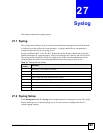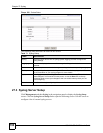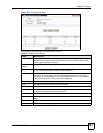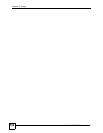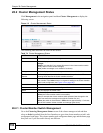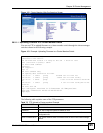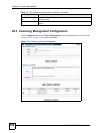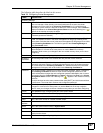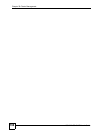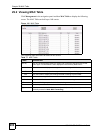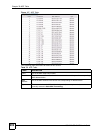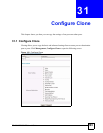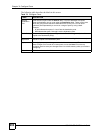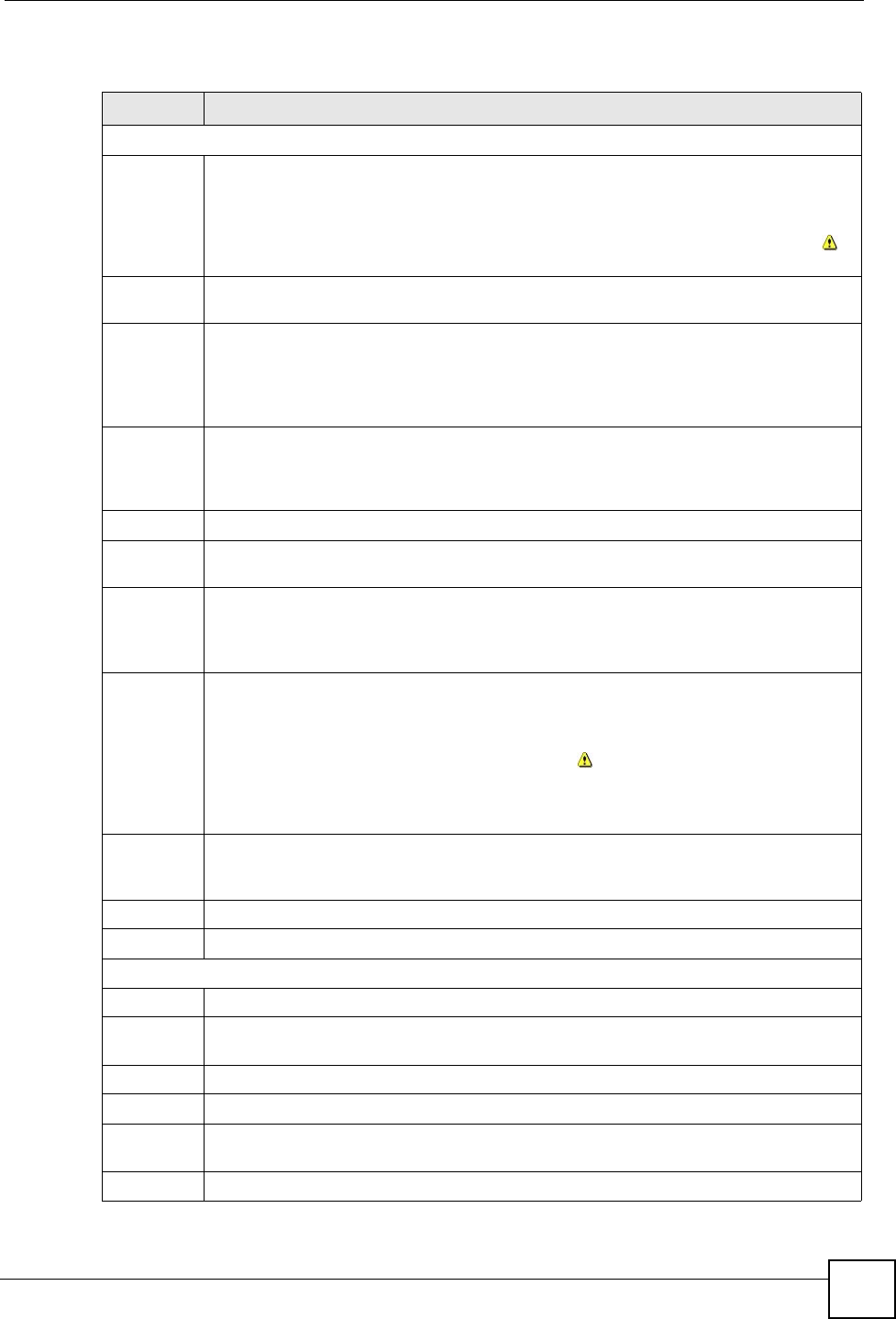
Chapter 28 Cluster Management
GS-3012/GS-3012F User’s Guide
197
The following table describes the labels in this screen.
Table 76 Configuring Cluster Management
LABEL DESCRIPTION
Clustering Manager
Active Select Active to have this switch become the cluster manager switch. A cluster can only
have one manager. Other (directly connected) switches that are set to be cluster
managers will not be visible in the Clustering Candidates list. If a switch that was
previously a cluster member is later set to become a cluster manager, then its Status is
displayed as Error in the Cluster Management Status screen and a warning icon ( )
appears in the member summary list below.
Name Type a name to identify the Clustering Manager. You may use up to 32 printable
characters (spaces are allowed).
VID This is the Management VLAN ID and is only applicable if the switch is set to 802.1Q
VLAN. All switches must be in the same management VLAN group to belong to the
same cluster. Switches that are not in the same management VLAN group are not visible
in the Clustering Candidates list. This field is ignored if the Clustering Manager is
using Port-based VLAN.
Apply Click Apply to save your changes to the switch’s run-time memory. The switch loses
these changes if it is turned off or loses power, so use the Save link on the top
navigation panel to save your changes to the non-volatile memory when you are done
configuring.
Cancel Click Cancel to begin configuring this part of the screen afresh.
Clustering
Candidate
The following fields relate to the switches that are potential cluster members.
List A list of suitable candidates found by auto-discovery is shown here. The switches must
be directly connected. Directly connected switches that are set to be cluster managers
will not be visible in the Clustering Candidate list. Switches that are not in the same
management VLAN group will not be visible in the Clustering Candidate list.
Password Each cluster member’s password is its web configurator password. Select a member in
the Clustering Candidate list and then enter its web configurator password. If that
switch administrator changes the web configurator password afterwards, then it cannot
be managed from the Cluster Manager. Its Status is displayed as Error in the Cluster
Management Status screen and a warning icon ( ) appears in the member summary
list below.
If multiple devices have the same password then hold [SHIFT] and click those switches
to select them. Then enter their common web configurator password.
Add Click Add to save your changes to the switch’s run-time memory. The switch loses these
changes if it is turned off or loses power, so use the Save link on the top navigation
panel to save your changes to the non-volatile memory when you are done configuring.
Cancel Click Cancel to begin configuring this part of the screen afresh.
Refresh Click Refresh to perform auto-discovery again to list potential cluster members.
The next summary table shows the devices selected for clustering.
Index This is the index number of a cluster member switch.
MAC
Address
This is the cluster member switch’s hardware MAC address.
Name This is the cluster member switch’s System Name.
Model This is the cluster member switch’s model name.
Remove Select this checkbox and then click the Remove button to remove a cluster member
switch from the cluster.
Cancel Click Cancel to begin configuring this part of the screen afresh.