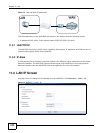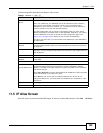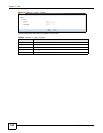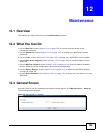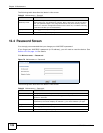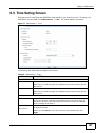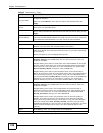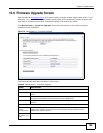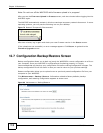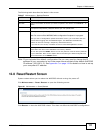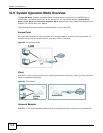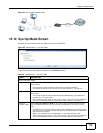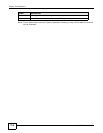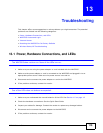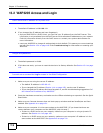Chapter 12 Maintenance
WAP3205 User’s Guide
109
12.6 Firmware Upgrade Screen
Find firmware at www.zyxel.com in a file that (usually) uses the system model name with a “*.bin”
extension, e.g., “WAP3205.bin”. The upload process uses HTTP (Hypertext Transfer Protocol) and
may take up to two minutes. After a successful upload, the system will reboot.
Click Maintenance > Firmware Upgrade. Follow the instructions in this screen to upload
firmware to your WAP3205.
Figure 78 Maintenance > Firmware Upgrade
The following table describes the labels in this screen.
Table 46 Maintenance > Firmware Upgrade
LABEL DESCRIPTION
Upgrade Firmware
File Path Type in the location of the file you want to upload in this field or click Browse... to
find it.
Browse... Click Browse... to find the .bin file you want to upload. Remember that you must
decompress compressed (.zip) files before you can upload them.
Upload Click Upload to begin the upload process. This process may take up to two
minutes.
On-line Firmware Upgrade
Check for
Latest
Firmware Now
Click this button to get the latest firmware information, such as the version number,
release date, release note and file size from the ZyXEL website. Make sure your
WAP3205 has Internet access.
Do-
Firmware_Upg
rade
Click this button to download and install the latest firmware in your WAP3205.