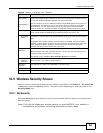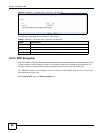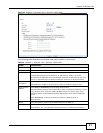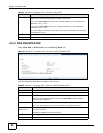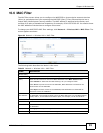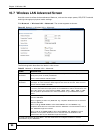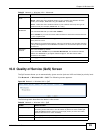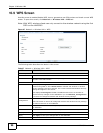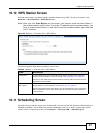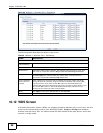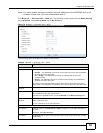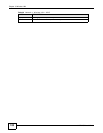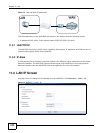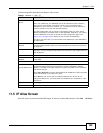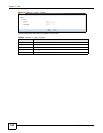Chapter 10 Wireless LAN
WAP3205 User’s Guide
97
10.10 WPS Station Screen
Use this screen when you want to add a wireless station using WPS. To open this screen, click
Network > Wireless LAN > WPS Station tab.
Note: After you click Push Button on this screen, you have to press a similar button in
the wireless station utility within 2 minutes. To add the second wireless station, you
have to press these buttons on both device and the wireless station again after the
first 2 minutes.
Figure 68 Network > Wireless LAN > WPS Station
The following table describes the labels in this screen.
10.11 Scheduling Screen
Use this screen to set the times your wireless LAN is turned on and off. Wireless LAN scheduling is
disabled by default. The wireless LAN can be scheduled to turn on or off on certain days and at
certain times. To open this screen, click Network > Wireless LAN > Scheduling tab.
Table 38 Network > Wireless LAN > WPS Station
LABEL DESCRIPTION
Push Button Use this button when you use the PBC (Push Button Configuration) method to
configure wireless stations’s wireless settings. See Section 8.3.1 on page 60.
Click this to start WPS-aware wireless station scanning and the wireless security
information synchronization.
Or input station’s
PIN number
Use this button when you use the PIN Configuration method to configure
wireless station’s wireless settings. See Section 8.3.2 on page 61.
Type the same PIN number generated in the wireless station’s utility. Then click
Start to associate to each other and perform the wireless security information
synchronization.