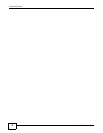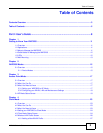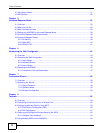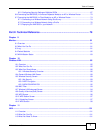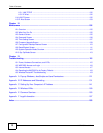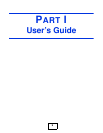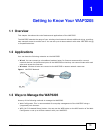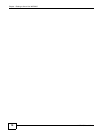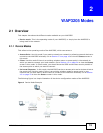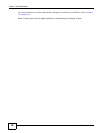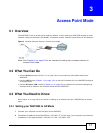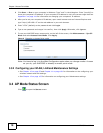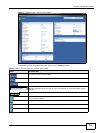Chapter 1 Getting to Know Your WAP3205
WAP3205 User’s Guide
12
1.4 Good Habits for Managing the WAP3205
Do the following things regularly to make the WAP3205 more secure and to manage the WAP3205
more effectively.
• Change the password. Use a password that’s not easy to guess and that consists of different
types of characters, such as numbers and letters.
• Write down the password and put it in a safe place.
• Back up the configuration (and make sure you know how to restore it). Restoring an earlier
working configuration may be useful if the device becomes unstable or even crashes. If you
forget your password, you will have to reset the WAP3205 to its factory default settings. If you
backed up an earlier configuration file, you would not have to totally re-configure the WAP3205.
You could simply restore your last configuration.
1.5 LEDs
Figure 2 Front Panel
The following table describes the LEDs and the WPS button.
Table 1 Front Panel LEDs and WPS Button
LED COLOR STATUS DESCRIPTION
POWER Green On The WAP3205 is receiving power and functioning
properly.
Off The WAP3205 is not receiving power.
LAN 1-2 Green On The WAP3205 has a successful 10/100MB Ethernet
connection.
Blinking The WAP3205 is sending/receiving data through the
LAN.
Off The LAN is not connected.
WLAN Green On The WAP3205 is ready, but is not sending/receiving
data through the wireless LAN.
Blinking The WAP3205 is sending/receiving data through the
wireless LAN.
Off The wireless LAN is not ready or has failed.
WPS Green On WPS is enabled.
Blinking The WAP3205 is negotiating a WPS connection with a
wireless client.
Off The wireless LAN is not ready or has failed.