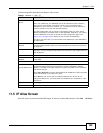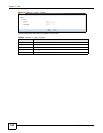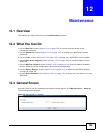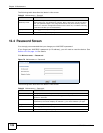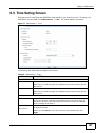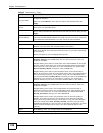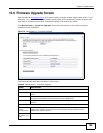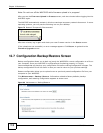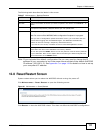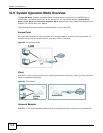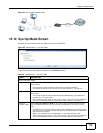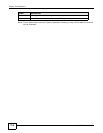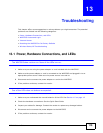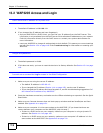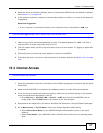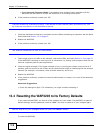Chapter 12 Maintenance
WAP3205 User’s Guide
111
The following table describes the labels in this screen.
Note: If you uploaded the default configuration file you may need to change the IP
address of your computer to be in the same subnet as that of the default WAP3205
IP address (192.168.1.2). See Appendix C on page 141 for details on how to set up
your computer’s IP address.
12.8 Reset/Restart Screen
System restart allows you to reboot the WAP3205 without turning the power off.
Click Maintenance > Reset/Restart to open the following screen.
Figure 81 Maintenance > Reset/Restart
Click Restart to have the WAP3205 reboot. This does not affect the WAP3205's configuration.
Table 47 Maintenance > Backup/Restore
LABEL DESCRIPTION
Backup Click Backup to save the WAP3205’s current configuration to your computer.
File Path Type in the location of the file you want to upload in this field or click Browse... to
find it.
Browse... Click Browse... to find the file you want to upload. Remember that you must
decompress compressed (.ZIP) files before you can upload them.
Upload Click Upload to begin the upload process.
Note: Do not turn off the WAP3205 while configuration file upload is in progress.
After you see a “configuration upload successful” screen, you must then wait one
minute before logging into the WAP3205 again. The WAP3205 automatically
restarts in this time causing a temporary network disconnect.
If you see an error screen, click Back to return to the Backup/Restore screen.
Reset Pressing the Reset button in this section clears all user-entered configuration
information and returns the WAP3205 to its factory defaults.
You can also press the RESET button on the rear panel to reset the factory defaults
of your WAP3205. Refer to the chapter about introducing the Web Configurator for
more information on the RESET button.