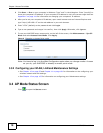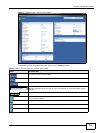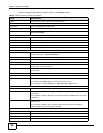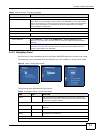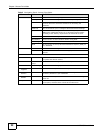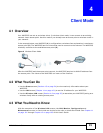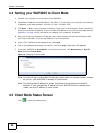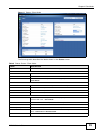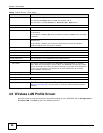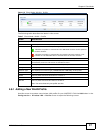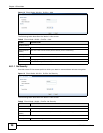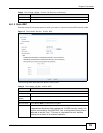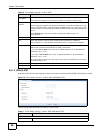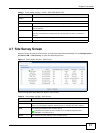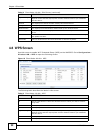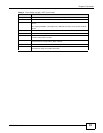Chapter 4 Client Mode
WAP3205 User’s Guide
26
4.6 Wireless LAN Profile Screen
Use this screen to view the wireless LAN profile settings of your WAP3205. Go to Configuration >
Wireless LAN > Profile to open the following screen.
WPS This displays Configured when the WPS has been set up.
This displays Unconfigured if the WPS has not been set up.
Click the status to display Network > Wireless LAN > WPS screen.
Interface Status
Interface This displays the WAP3205 port types. The port types are: LAN and WLAN.
Status For the LAN and WAN ports, this field displays Down (line is down) or Up (line is up
or connected).
For the WLAN, it displays Up when the WLAN is enabled or Down when the WLAN
is disabled.
Rate For the LAN ports, this displays the port speed or N/A when the line is
disconnected.
For the WLAN, it displays the maximum transmission rate when the WLAN is
enabled and N/A when the WLAN is disabled.
System Status
Item This column shows the type of data the WAP3205 is recording.
Data This column shows the actual data recorded by the WAP3205.
System Up Time This is the total time the WAP3205 has been on.
Current Date/Time This field displays your WAP3205’s present date and time.
System Resource
CPU Usage This displays what percentage of the WAP3205’s processing ability is currently
used. When this percentage is close to 100%, the WAP3205 is running at full load,
and the throughput is not going to improve anymore. If you want some applications
to have more throughput, you should turn off other applications (for example,
using bandwidth management.
Memory Usage This shows what percentage of the heap memory the WAP3205 is using.
System Setting
Configuration Mode This shows the web configurator mode you are viewing - Expert.
Summary
Packet Statistics
Click Details... to go to the Monitor > Packet Statistics screen
(Section 9.4 on page 82). Use this screen to view port status and packet specific
statistics.
Table 6 Status Screen: Client Mode
LABEL DESCRIPTION