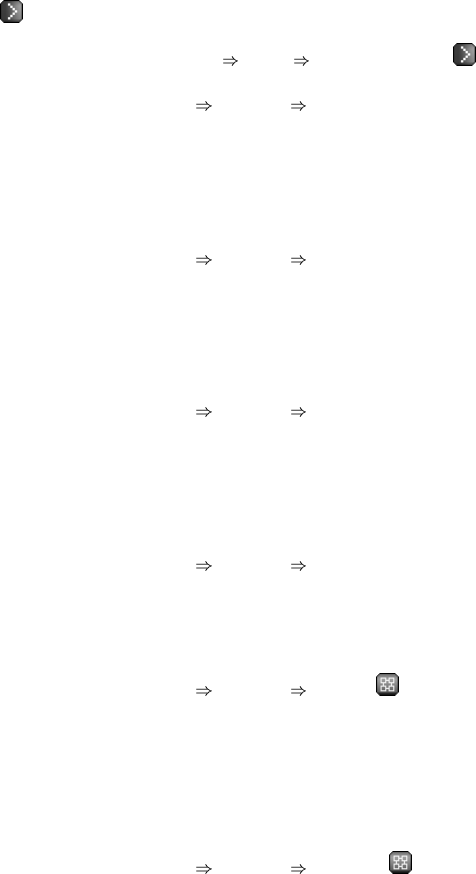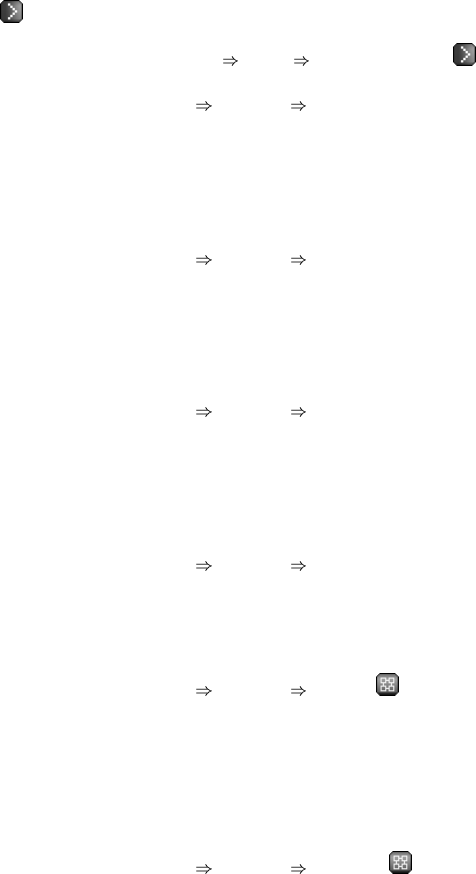
Chapter 6. Red Hat Network Website 71
— When selecting packages to install, upgrade, or remove, Provisioning customers have the
option of running a remote command automatically before or after the package installation. Refer to
Section 6.4.2.6.1.7 System Details
Details Remote Command — for more information.
6.4.2.6.3.1. System Details Packages Packages
The default display of the Packages tab describes the options available to you and provides the means
to update your package list. If after exploring the packages, you believe the list is outdated or incom-
plete (or you installed the packages manually and did not have RHN install them), click the Update
Package List button on the bottom right-hand corner of this page. The next time the RHN Daemon
connects to RHN, it will update your System Profile with the latest list of installed packages.
6.4.2.6.3.2. System Details
Packages List/Remove
Lists installed packages from the system’s software System Profile and enables you to remove them.
Click on apackage name to view itsPackage Details page. (Refer to Section6.6.5.3 Package Details.)
To delete packages from the system, select their checkboxes and click the Remove Packages button
on the bottom right-hand corner of the page. Aconfirmation page will appear with the packages listed.
Click the Confirm button to remove the packages.
6.4.2.6.3.3. System Details Packages Upgrade
Displays a list of packages that have a new version available based on the package versions in the
channels for the system. Click on the latest package name to view its Package Details page. To
upgrade packages immediately, select them and click the Upgrade Packages button. To download
the packages as a .tar file, select them and click the Download Packages button. Refer to Section
6.6.5.2 Package Download for details.
6.4.2.6.3.4. System Details
Packages Install
Enables you to install new packages on the system from the available channels. Click on the package
name to view its Package Details page. To install packages, select them and click the Install Selected
Packages button.
6.4.2.6.3.5. System Details Packages Verify —
Validates the packages installed on the system against its RPM database. This is the equivalent of
running rpm -V. Specifically, this tab allows you to compare the metadata of the system’s packages
with information from the database, such as MD5 sum, filesize, permissions, owner, group and file
size and type. To verify a package or packages, select them and click the Verify Selected Packages
button and then confirm this action. Once finished, you can view the results by selecting this action
within the History subtab under Events.
6.4.2.6.3.6. System Details
Packages Profiles —
Gives you the ability to compare the packages on this system with the packages of stored profiles and
other Management and Provisioning systems. To make the comparison with a stored profile, select
that profile from the pulldown menu and click the Compare button. To make the comparison with
another system, select it from the associated pulldown menu and click the Compare button. To create
a stored profile based upon the existing system, click the Create System Profile button, enter any