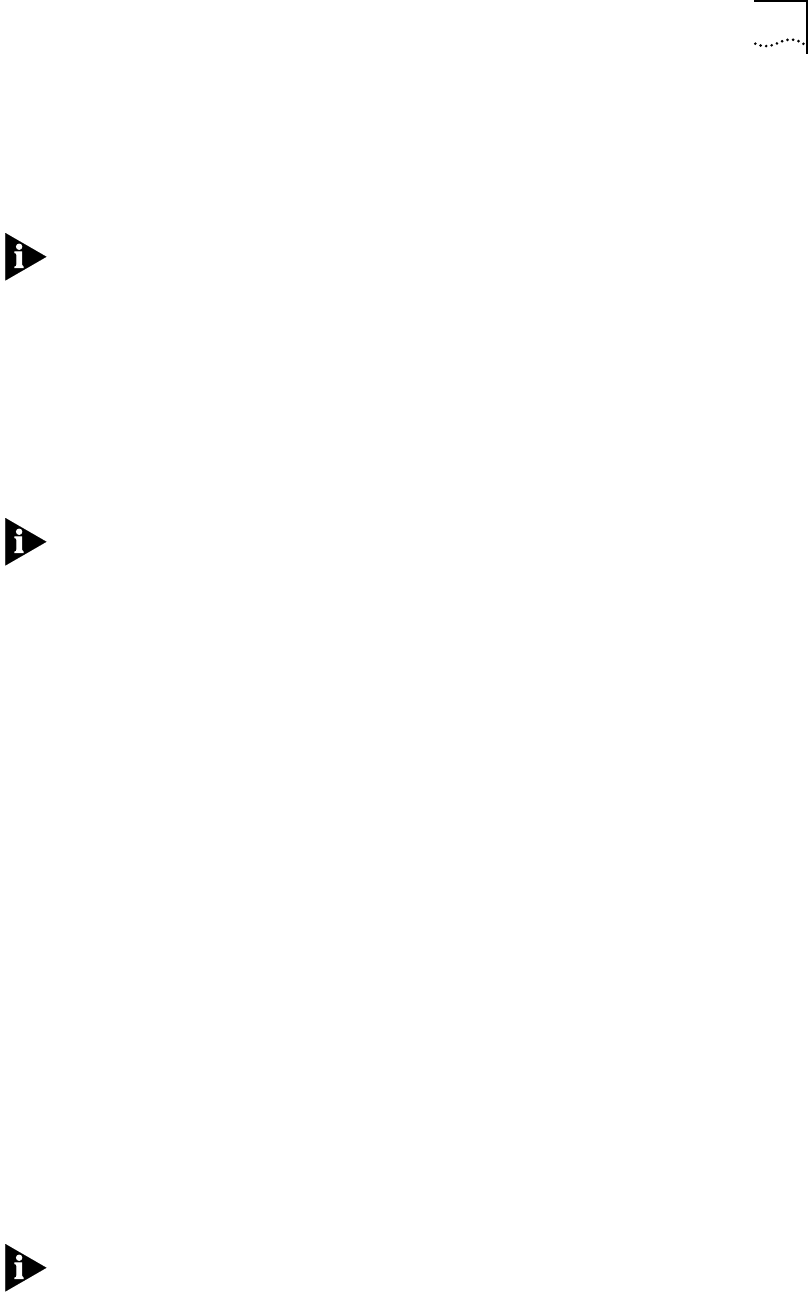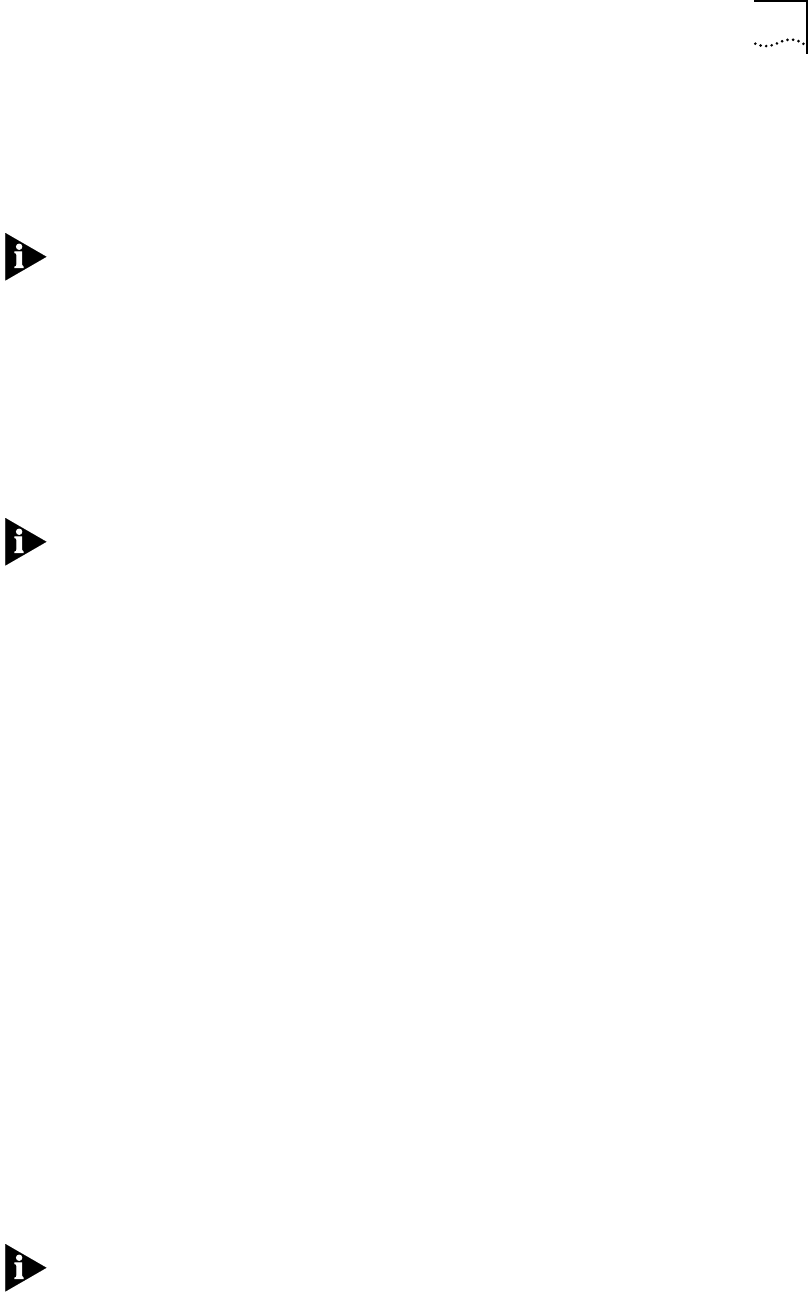
Learning About the User Interface 6-3
■ Choose a parameter and see the commands used with it.
■ Check the active and default values of a particular parameter.
■ Display the syntax of a particular parameter.
■ Enter the new value of a parameter.
To use the menu-driven interface, you must have Network Manager privilege.
When using the menu-driven interface, you cannot access some parameters; for
example, you cannot alter the number of lines on the screen, or change privilege
level. Accessing the NETBuilder bridge/router through the REMote command
requires the command-line interface.
To use the menu-driven interface, follow these steps:
1 Access the main menu by entering:
MEnu
The Main menu (Level 1) is displayed.
Depending on your software package, the number of services in your Main menu
may vary.
2 Select the desired service.
For example, selecting 1 from the Main menu (Level 1) display generates a menu
for the SYS Service.
3 Select the parameter you want to configure.
For example, if you select the NMPrompt parameter from the SYS Service menu
(Level 2) menu, information for that parameter is displayed.
The first part of the screen displays the value of the parameter; the second part
lists the commands you can choose. For information on help menus, refer to
“Getting Help” on page 6-16. For complete rules for entering commands and
using aliases and history substitution, refer to “Using Aliases” on page 6-8,
“Command History Substitution” on page 6-8, and “Command-Line Parameter
Attributes” on page 6-9.
4 To return to the previous menu level, press the Return key.
If you are at the Main menu (level 1) and press the Return key, you return to the
command-line interface.
Using the
Command-Line Interface
This section describes how to enter commands and provides detailed information
about using the command-line interface.
To use the command-line interface, follow these steps:
1 Type the command name.
If the command does not include a service name, parameter, or values, skip to
step 3. If the command requires more information or if you want to include
optional arguments, continue to step 2a.
If you need help identifying the parts of a command, see Figure 6-1.
a If the command has additional options, such as a port or path number,
include them after the command name.
Including a specific port or path number in the command focuses the
command on that port or path. If the port or path number is not included,
the command acts on all ports or paths.