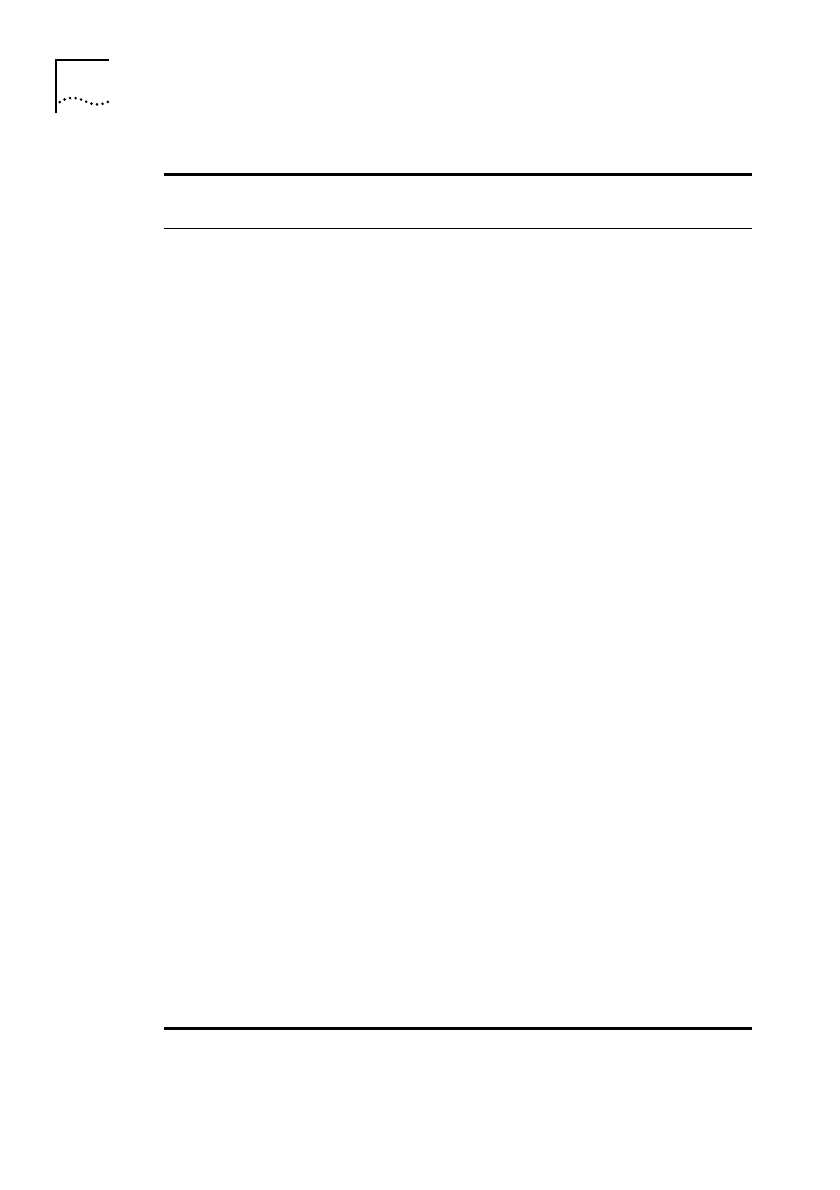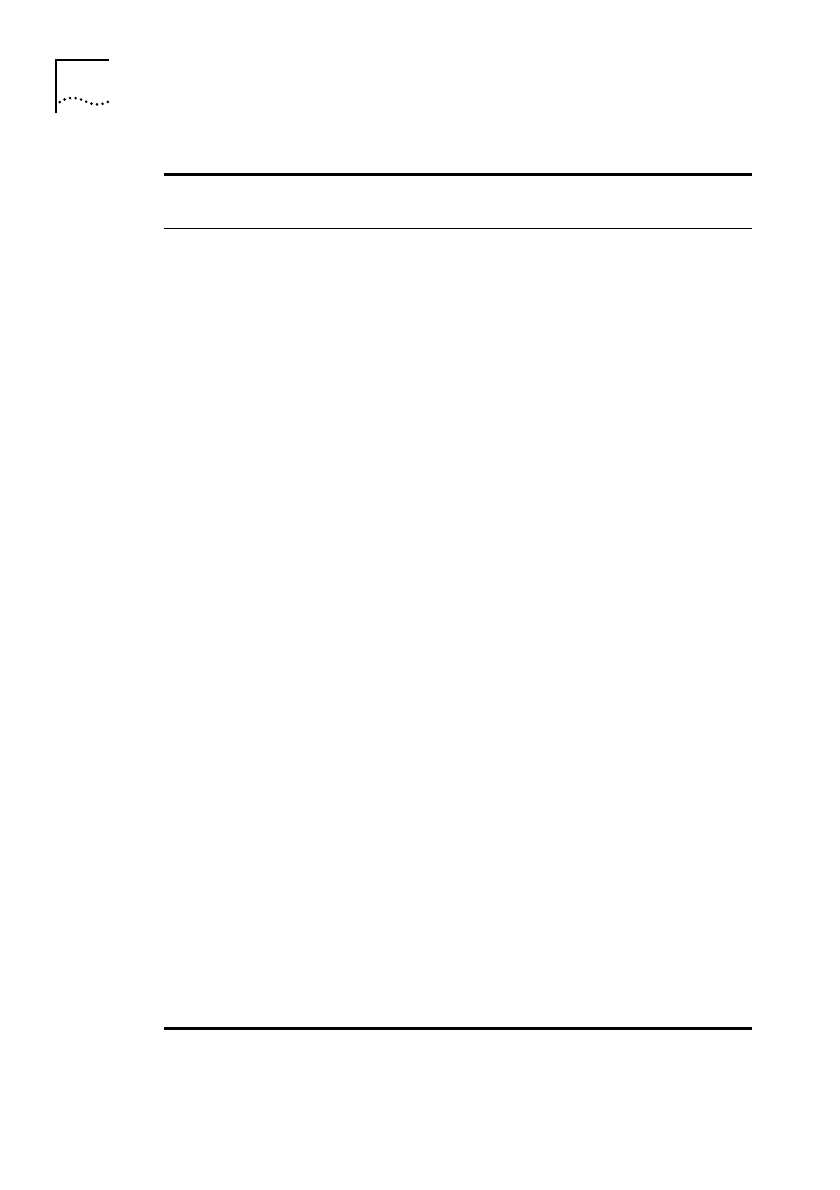
DUA1840-0AAA01
2-10
C
H
A
P
T
E
R
2:
I
N
S
T
A
L
L
A
T
I
O
N
A
N
D
I
N
I
T
I
A
L
S
E
T
U
P
:
Table 2-2
VT100 screen components
Type of
information
Shown on
screen as...
Description
Choice Field
*text
*
Text enclosed with markers is a list from which
you can select one option only. Press [Space] to
cycle through the options. Press [Down Arrow] or
[Return] to move to the next field.
Entry Field
[text
]
Text enclosed in square brackets on the screen is
a
text entry field
. An entry field allows you to
enter different types of data from the keyboard.
This may be text, numeric data or hexadecimal
data. Password fields are hidden, meaning the
text you type, is not shown on the screen. In
some cases an Entry Field will have a default
entry. If you wish to replace the default, simply
type in a new value for this field; the default
entry will be erased. Press [Down Arrow] or
[Return] to move to the next field.
Button OK
Text for a button is always shown in uppercase
letters. A button carries out an action. For
example OK or CANCEL. To operate a button
move the cursor to the button and press [Return].
List Box monitor
manager
security
A List Box allows you to select one or more items
from a list. There are several keys that allow you
to use a List Box:
■
[Return] moves the cursor to the next field and
actions your selections.
■
[Space Bar] toggles through the options in a
choice field or selects and deselects an entry in
the list box. List box selections will be
highlighted.
■
[Down Arrow] moves item by item down the
list box until it reaches the end of the list. At
the end of the list it moves the cursor to the
next field.
■
[Ctrl] + [U] moves the cursor one page Up the
List Box.
■
[Ctrl] + [D] moves the cursor one page Down
the List Box.