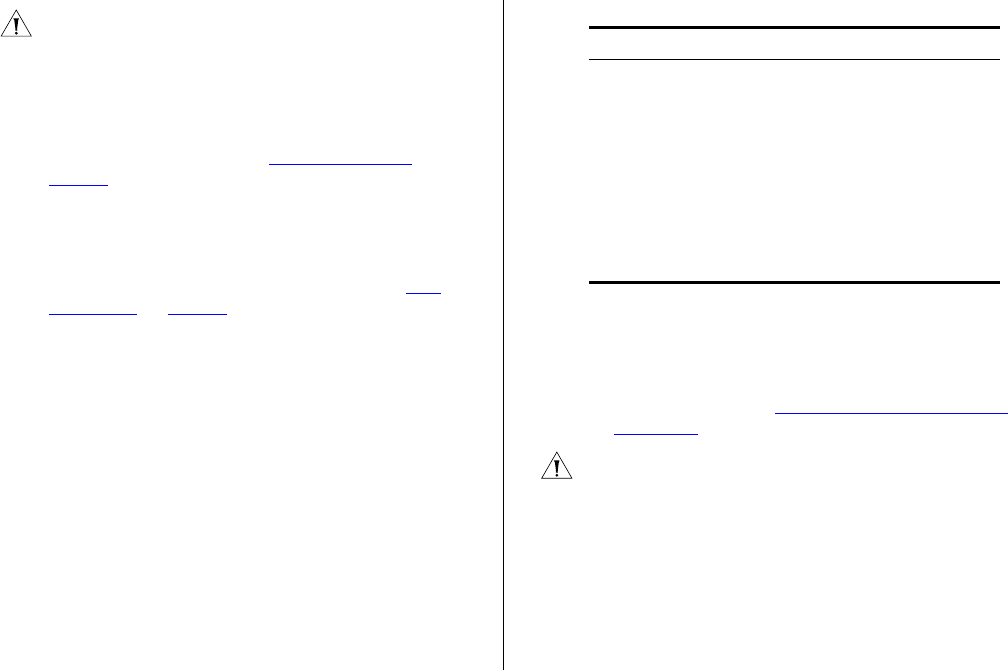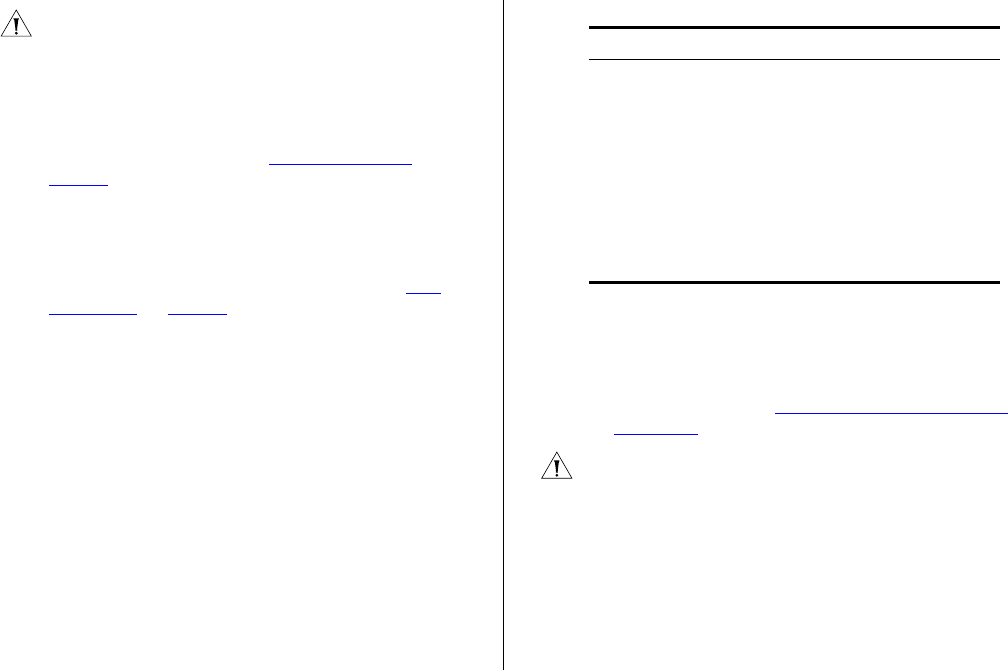
Supplying Power to the Switch 21
CAUTION: The Switch has no ON/OFF switch. The only
way to power on and power off the Switch is by
connecting and disconnecting the power cord. This is
called “power cycling”.
To power on the Switch:
1 Plug the power cord into the power socket on the rear
panel of the Switch. Refer to “(9) Power Socket”
on
page 15
for more information.
2 Plug the other end of the power cord into a power
outlet.
When the Switch is powered on, the Power LED lights
up. If the Power LED does not light up, refer to “(7)
Power LED” on page 15 for more information.
Checking for Correct Operation
After you power on the Switch, it automatically
performs a power-on self-test (POST). During POST, the
Power LED on the front panel of the Switch flashes
green.
When POST is complete, the Power LED turns green. If
the Power LED turns yellow after POST, it means that
POST failed and the Switch has entered fail-safe mode.
The following summarizes the possible colors for the
Power LED after POST.
Table 8 Power LED POST Indications
If POST fails, try the following:
■ Power off the Switch, and then power it on again.
Check the Power LED and see if POST was
successfully completed.
■ Reset the Switch. See “Resetting to Factory Defaults”
on page 75.
CAUTION: Resetting the Switch to its factory defaults
erases all your settings. You will need to reconfigure the
Switch after you reset it.
If these do not resolve the issue:
■ Check the 3Com Knowledgebase for a solution. To
visit the 3Com Knowledgebase Web site, start your
Web browser, and then enter
http://knowledgebase.3Com.com.
■ Contact your 3Com network supplier for assistance.
Status Meaning
Green The unit is powered on and ready to use.
Yellow Power-on self-test or loopback test failed. The
Switch is in fail-safe mode. This can happen if a
port or ports fail when the Switch was powered
on.
Off The unit is not receiving power:
■ Verify that the power cord is connected cor-
rectly, and then try powering on the Switch
again
■ If the Switch still does not operate, contact
your 3Com network supplier