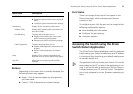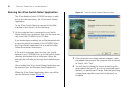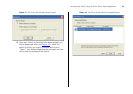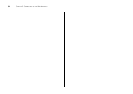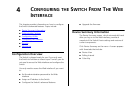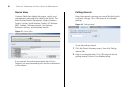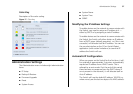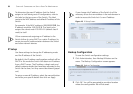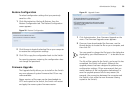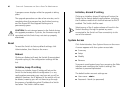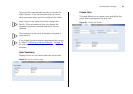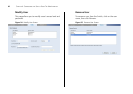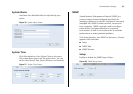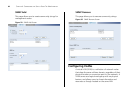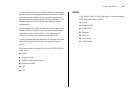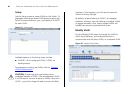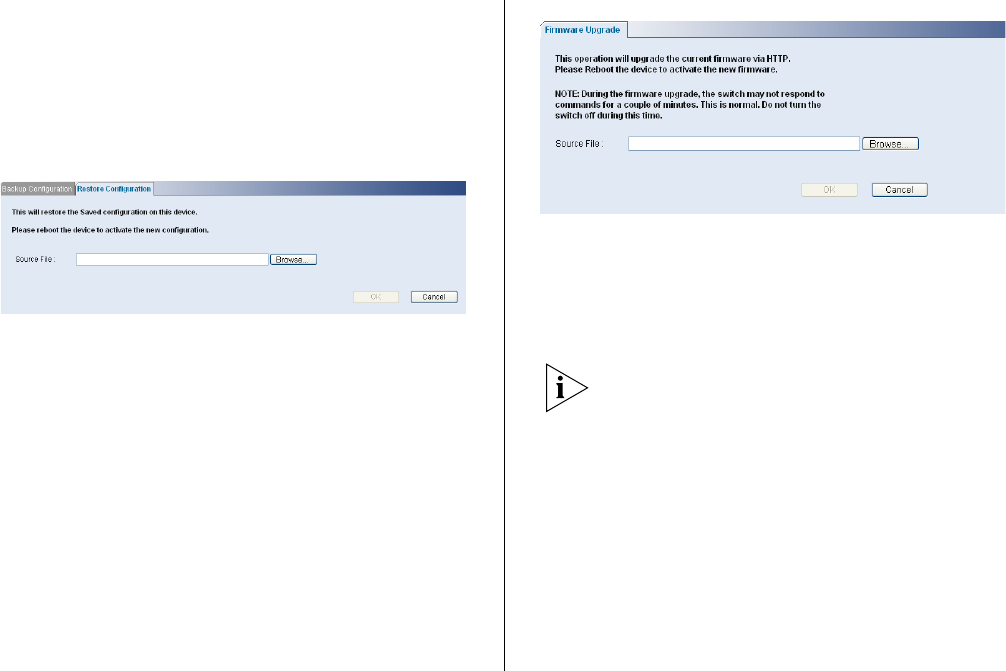
Administration Settings 39
Restore Configuration
To reload configuration settings that you previously
saved to a file:
1 Click Administration, Backup & Restore, then the
Restore Configuration tab. The Restore Configuration
screen appears.
Figure 20 Restore Configuration
2 Click Browse to locate the backup file on your computer
to restore the configuration settings.
3 Click OK to copy the configuration back to the Switch.
For security purposes, restoring the configuration does
not change the password.
Firmware Upgrade
The Upgrade facility allows you to install on the Switch
any new releases of system firmware that 3Com may
make available.
Newer versions of firmware can be downloaded via
HTTP and copied to the Switch; the Switch will restart
and apply the newer system firmware version.
Figure 21 Upgrade Screen
1 Click Administration, then Firmware Upgrade on the
menu. The Firmware Upgrade screen appears.
2 Once you have downloaded the firmware, use the
Browse button to locate the file on your computer, and
then click OK.
You may need to change the file type in the dialog box
displayed by your Web browser to *.* to be able to see
the file.
The file will be copied to the Switch, and once this has
completed, the Switch will restart. Although the
upgrade process has been designed to preserve your
configuration settings, 3Com recommends that you
make a backup of the configuration beforehand, in
case the upgrade process fails for any reason (for
example, the connection between the computer and
the Switch is lost while the new firmware is being
copied to the Switch).