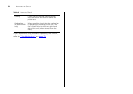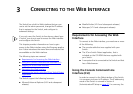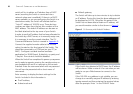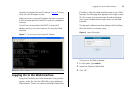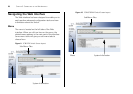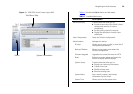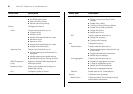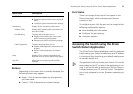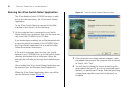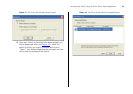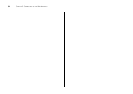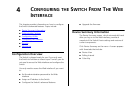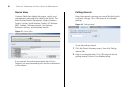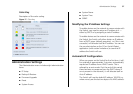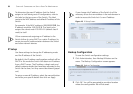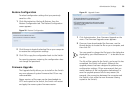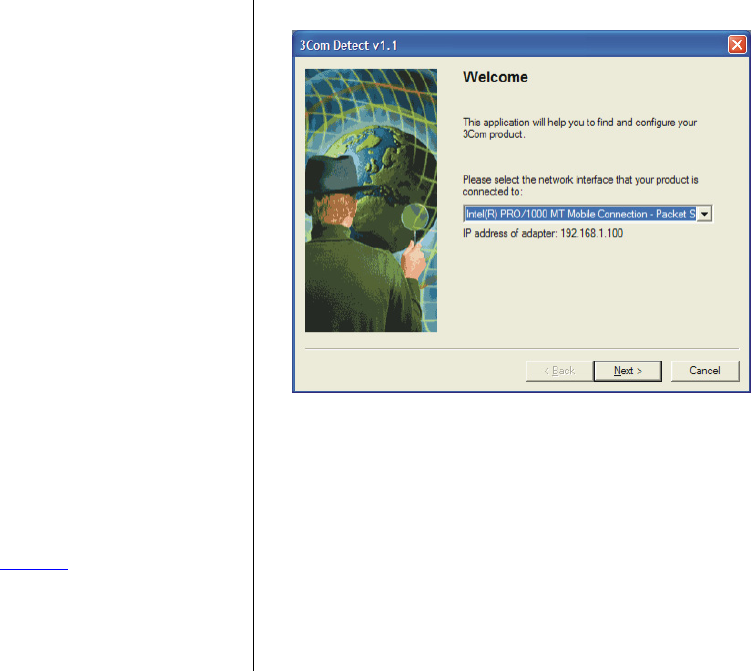
32 CHAPTER 3: CONNECTING TO THE WEB INTERFACE
Running the 3Com Switch Detect Application
The 3Com Baseline Switch CD-ROM contains, in addi-
tion to the documentation, the 3Com Switch Detect
Application.
To use 3Com Switch Detect to connect to the Web
interface of your Switch, do the following:
1 On the computer that is connected to your Switch
(either directly or on a network that is on the same sub-
net), insert the CD-ROM into its CD drive.
If you have autorun enabled, you will be presented with
a menu showing the contents of the CD-ROM. Select
the 3Com Detect Application link to install the utility.
Follow the onscreen instructions.
If the auto-run program does not start, you should
browse to your CD-ROM drive, go to the /switch detect
directory and double click on setup.exe. Follow the
prompts that will take you through the installation pro-
cess.
Once installed, the 3Com Switch Detect Application can
be accessed from the Windows Start/Programs list.
When the 3Com Detect application starts, you will be
see the Welcome Screen (Figure 12
).
Figure 12 The 3Com Switch Detect Welcome Screen
2 If the computer has multiple network adapters, select
the adapter that connects the computer to the network
or Switch, click "Next."
3 You will then be offered the choice of searching the
same subnet that your PC is on for a connected switch
(default), or specifying an IP range. Note that specifying
a large range may take some time for the search to
complete.