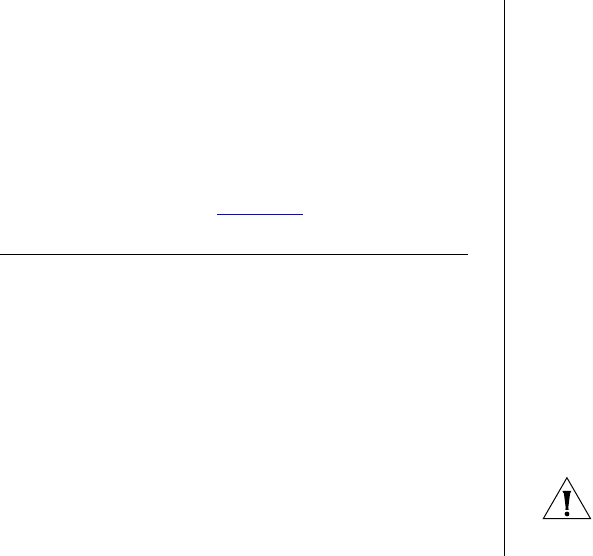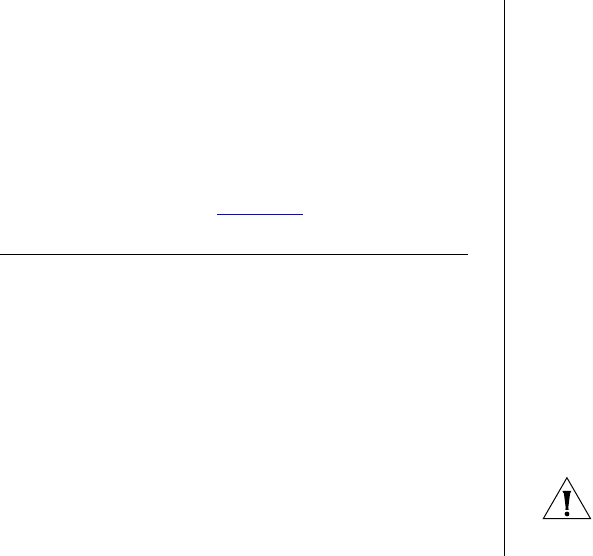
5
TROUBLESHOOTING
This chapter lists some issues that you may encounter
while installing, using, and managing the Switch, with
suggested courses of corrective action to take.
If you encounter an issue that is not listed here and you
cannot solve it, check the 3Com Knowledgebase at
http://knowledgebase.3com.com before
contacting your local technical support representative.
For more information on how to obtain support for
your Switch, refer to Appendix A
.
Resetting to Factory Defaults
If the Switch does not operate normally or if the firm-
ware becomes corrupted, you can reset the Switch to
factory defaults.
Connect to the console interface, as detailed elsewhere
in this user guide.
During the power up sequence after the Power On Self
Test has completed, the following message will be dis-
played:
Press Ctrl+C within 5 seconds to get into
FailSafe mode
Do as instructed and wait for the remainder of the
switch initialization to complete.
You will then be presented with 4 options:
■ Initialize
■ Password
■ Reboot
■ Upgrade
Selecting Initialize will delete all the stored configura-
tion information, including IP address modes and pass-
words.
Selecting Password will delete all stored passwords. The
default user name will now be admin with no pass-
word.
Selecting Reboot will restart the Switch without making
any changes
Selecting Upgrade will initiate a firmware download via
TFTP. Follow the instructions provided with your TFTP
server to upgrade the firmware using this interface.
CAUTION: Resetting the Switch to factory defaults
erases all your settings. You will need to reconfigure the
Switch after you reset it.