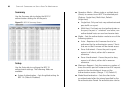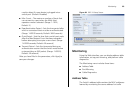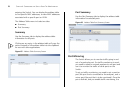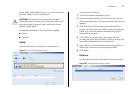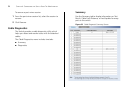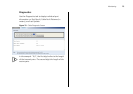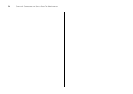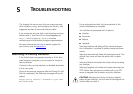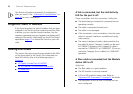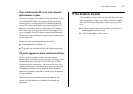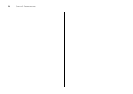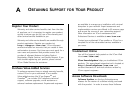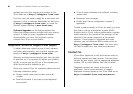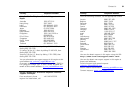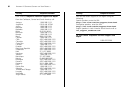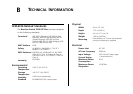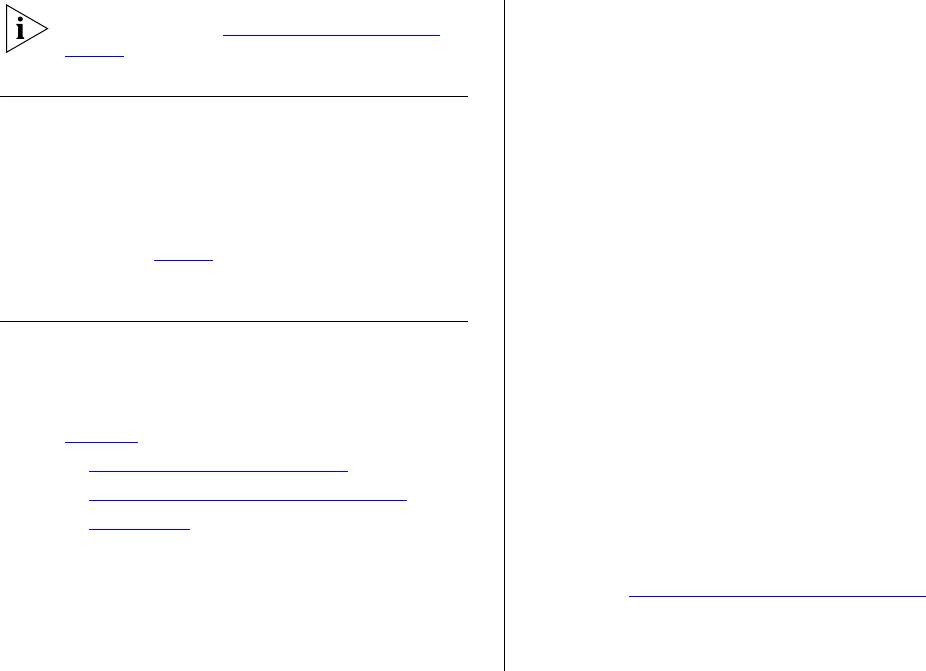
76 CHAPTER 5: TROUBLESHOOTING
The Switch will perform automatic IP configuration
after you reset it. See “
Automatic IP Configuration” on
page 37
for more information.
Forgotten Static IP Address
If you have forgotten the static IP address that you have
assigned to the Switch and you need to access the Web
interface, you can use the console interface. Use the
summary command once you logged in to display the IP
settings of the switch. Alternately, use the 3Com Detect
application (page 31
) to locate the Switch on your net-
work
Solving LED Issues
This section lists some issues that are related to the LEDs
on the front panel of the Switch. For information on
basic LED checks, refer to the following topics in
Chapter 1
:
■ (2) Gigabit Combo Ports (RJ-45/SFP)
■ (4) 10/100BASE-TX Link/Activity Status LEDs
■ (7) Power LED
A link is connected, but the Link/Activity
LED for the port is off.
There is a problem with this connection. Verify that:
■ The device being connected to is powered on and
operating correctly.
■ The cable is connected at both ends.
■ The cable is not damaged.
■ If the connection is to a workstation, that the work-
station's network interface is installed and config-
ured correctly.
■ The correct category of cable is being used for the
required link speed. Category 3 cables can be used
for 10BASE-T operation only. Category 5 cable is
required for 100BASE-TX or 1000BASE-T. 3Com rec-
ommends Category 5e or 6 cables for 1000BASE-T
operation.
A fiber cable is connected, but the Module
Active LED is off.
Verify that:
■ The fiber cable is in good condition.
■ The SFP module is correctly inserted.
■ A 3Com SFP module is being used. Refer to
“
Approved SFP Transceivers” on page 22 for details.
■ The equipment at the far end is installed and cor-
rectly configured.