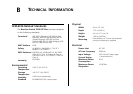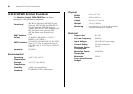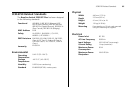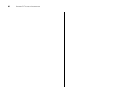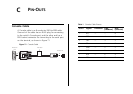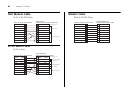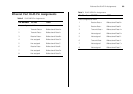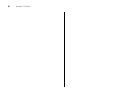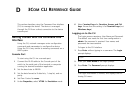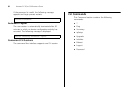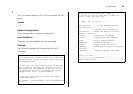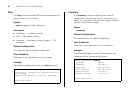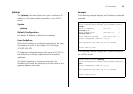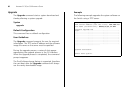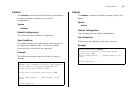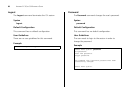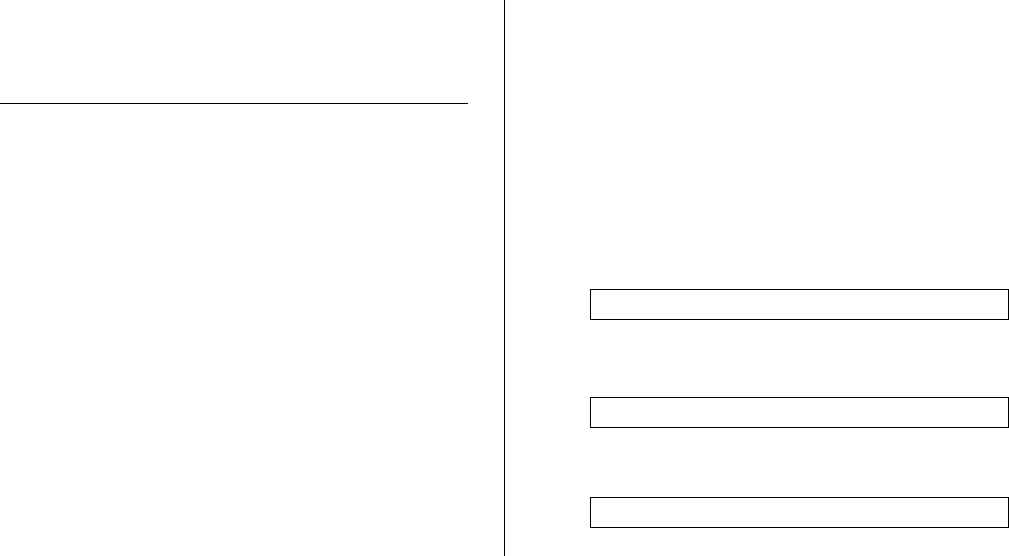
D
3COM CLI REFERENCE GUIDE
This section describes using the Command Line Interface
(CLI) to manage the device. The device is managed
through the CLI from a direct connection to the device
console port.
Getting Started with the Command Line
Interface
Using the CLI, network managers enter configuration
commands and parameters to configure the device.
Using the CLI is very similar to entering commands on a
UNIX system.
Console Port
To start using the CLI via a console port:
1 Connect the RJ-45 cable to the Console port of the
switch to the serial port of the terminal or computer
running the terminal emulation application.
2 Set the baud rate to 38400.
3 Set the data format to 8 data bits, 1 stop bit, and no
parity.
4 Set Flow Control to none.
5 Under Properties, select VT100 for Emulation mode.
6 Select Terminal keys for Function, Arrow, and Ctrl
keys. Ensure that the setting is for Terminal keys (not
Windows keys).
Logging on to the CLI
The Login process requires a User Name and Password.
The default user name for first time configuration is
admin. No password is required. User names and
passwords are case sensitive.
To logon to the CLI Interface:
1 Press Enter without typing in a username. The Login
prompt displays:
2 Enter your User Name at the Login prompt.
3 Press Enter. The Password prompt displays:
The Login information is verified, and displays the fol-
lowing CLI menu:
Login:
Password:
Select menu option#