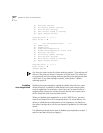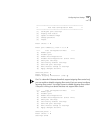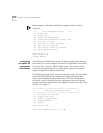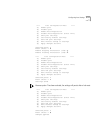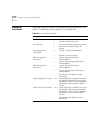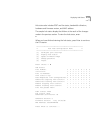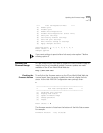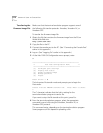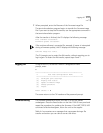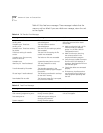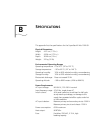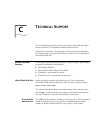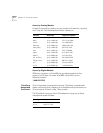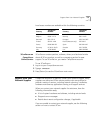A-16 APPENDIX A: USING THE CONSOLE PORT
Transferring the
Firmware Image File
Make sure that the terminal-emulation program supports one of
the following file transfer protocols: Xmodem, Xmodem-1K, or
Xmodem-CRC.
To transfer the firmware image file:
1 Obtain the file that contains the firmware image from the 3Com
World Wide Web site:
http://www.3com.com/
2 Copy the file to the PC.
3 Connect the console port to the PC. (See “Connecting the Console Port”
earlier in this appendix.)
4 Log on. (See “Logging On” earlier in this appendix.)
5 At the Hub 1000 SX Configuration menu prompt, enter:
3
***************************************************
** Hub 1000 Configuration Menu **
***************************************************
[1] Configure port settings
[2] Display hub status
[3] Update firmware image
[4] Change password
[5] Logout
Enter choice -> 3
The hub enters file transfer mode and prompts you to begin the
file transfer.
Please initiate XMODEM transfer now. Press <ESC> to abort.
C
The C character indicates that the hub is waiting for the
terminal-emulation program to send a file.
If you want to stop the file transfer at this point, press Esc.
6 From the terminal-emulation program, select the appropriate
command to send a file using the Xmodem, Xmodem-1K, or
Xmodem-CRC protocol.
This command varies, depending on the terminal-emulation program.
Some programs call this operation uploading a file.