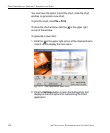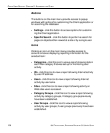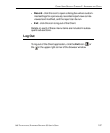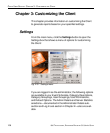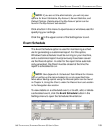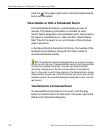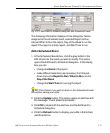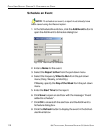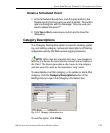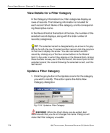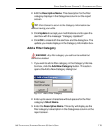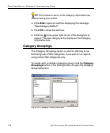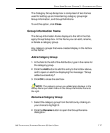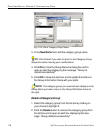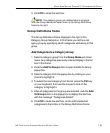112 8E6 TECHNOLOGIES, ENTERPRISE REPORTER 3.0 USER’S GUIDE
CLIENT USER SECTION: CHAPTER 3 - CUSTOMIZING THE CLIENT
Schedule an Event
NOTE: To schedule an event, a report must already have
been saved using the Record option.
1. In the Scheduled Events box, click the Add Event button to
open the Add Event to Schedule dialog box:
2. Enter a Name for the event.
3. Select the Report to Run from the pull-down menu.
4. Select the frequency When to Run from the pull-down
menu (Daily, Weekly, or Monthly).
If Weekly, specify the Day of the Week from the pull-down
menu.
5. Enter the Start Time for the report.
6. Click Save to open an alert box with the message: “Event
added to schedule”.
7. Click OK to close both the alert box and the Add Event to
Schedule dialog box.
8. Click the Refresh button to display the event in the Sched-
uled Events box.
Fig. 2:3-4 Add Event to Schedule