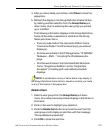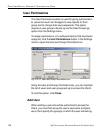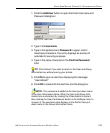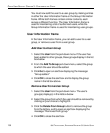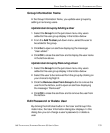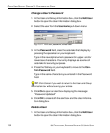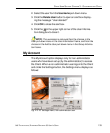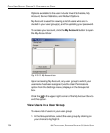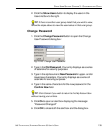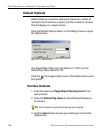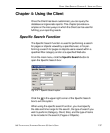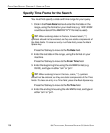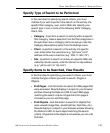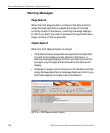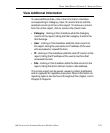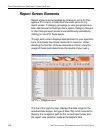8E6 TECHNOLOGIES, ENTERPRISE REPORTER 3.0 USER’S GUIDE 135
CLIENT USER SECTION: CHAPTER 3 - CUSTOMIZING THE CLIENT
2. Click the Show Users button to display the users in the
Users list box to the right.
TIP: If there is another user group listed that you wish to view,
follow the steps above to view the usernames in that user group.
Change Password
1. Click the Change Password button to open the Change
User Password dialog box:
2. Type in the Old Password. Your entry displays as a series
of asterisks for security purposes.
3. Type in the alphanumeric New Password in upper- and/or
lowercase characters. Your entry displays as a series of
asterisks for security purposes.
4. Type in the same characters for the new password in the
Confirm New field.
TIP: Click Cancel if you wish to return to the My Account box
without saving your entries.
5. Click Ok to open an alert box displaying the message:
“Password Changed!”
6. Click OK to close both the alert box and the dialog box.
Fig. 2:3-20 Change User Password