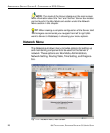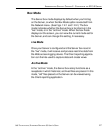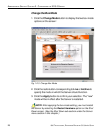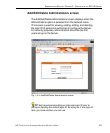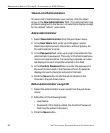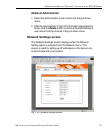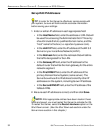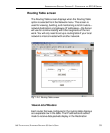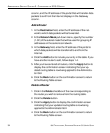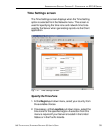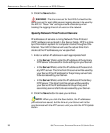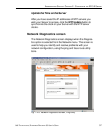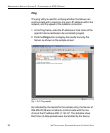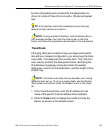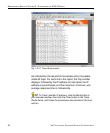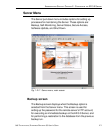34 8E6 TECHNOLOGIES, ENTERPRISE REPORTER 3.0 USER’S GUIDE
ADMINISTRATOR SECTION: CHAPTER 2 - CONFIGURING THE ER 3.0 SERVER
column, and the IP address of the portal that will transfer data
packets to and from the Internet displays in the Gateway
column.
Add a Router
1. In the Destination field, enter the IP address of the net-
work to which data packets will be forwarded.
2. At the Network Mask pull-down menu, specify the number
(1-32) of the subnet mask that will be used for grouping IP
addresses on the same local network.
3. In the Gateway field, enter the IP address of the portal to
which data packets will be transferred to and from the
Internet.
4. Click the Add button to include your entry in the table. If you
have another router to add, follow steps 1-4.
5. After you have entered all routers, click the Apply button to
display the confirmation screen indicating that your up-
dated routing table is now being applied to the Administra-
tor GUI.
6. Click the Back button on the confirmation screen to return
to the Routing Table screen.
Delete a Router
1. Click in the Delete checkbox of the row corresponding to
the router you wish to remove from the routing table.
2. Click the Delete button.
3. Click the Apply button to display the confirmation screen
indicating that your updated routing table is now being
applied to the Administrator GUI.
4. Click the Back button on the confirmation screen to return
to the Routing Table screen.